TSplus Remote Work Prerequisites
1. General Information
Important: TSplus RemoteWork is not compatible with TSplus RemoteAccess.
It is not possible to install it on a server with TSplus RemoteAccess already installed.
TSplus Remote Work enables easy remote desktop access from your home office to your workstation at the office.
Your office workstation (the host) can be any PC running a Windows Professional OS from Windows XP Pro to Windows 11 Pro. Please note that Windows Home, Basic and Family additions are not supported.
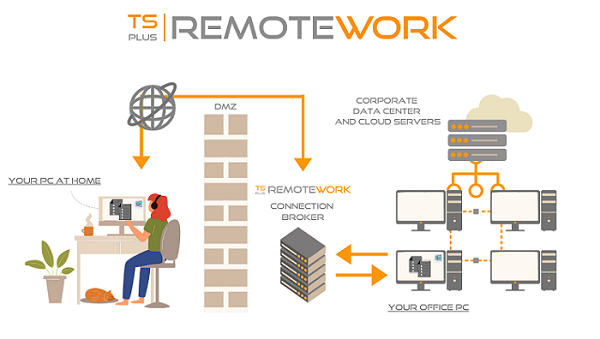
The TSplus Remote Work Server is both your Web Portal and Connection Broker. It redirects connection requests to your own office workstation. The Connection Broker can be installed on any Windows system, server, or workstation. The Connection Broker PC can also be remotely accessed like any other one.
The Connection Broker is usually installed nearby your ISP’s Router. A NAT (Network Address Translation) rule redirects the HTTP and/or the HTTPS ports (default value is port 80/443) from the external IP to the LAN IP of your Connection Broker. In this configuration, your Connection Broker is the only system exposed to Internet.
For the most reliable access to your Remote Work Server, a Static Public IP Address is required. If you do not have a Static Public IP Address, you may also try alternative Dynamic DNS services like DynDNS.org or NO-IP.org.
Unlike traditional Remote Desktop services, Remote Work does not require the default remote desktop port (3389) to be exposed to the internet. All traffic is web based, using HTTP/HTTPS. This enables administrators to use SSL certificates for encrypted connections from the outside world.
2. Operating system
Your hardware must use one of the operating systems below:
- Windows 7 Pro
- Windows 8/8.1 Pro
- Windows 10 Pro
- Windows 11 Pro
- Windows Server 2008 SP2/Small Business Server SP2 or 2008 R2 SP1
- Windows Server 2012 or 2012 R2
- Windows Server 2016
- Windows Server 2019
- Windows Server 2022
Both 32 and 64 bits architectures are supported.
The required framework is .NET version 4.5.2 for all supported Windows versions.
- If you install Remote Work on a Windows 2008 to 2019 make sure the RDS or Terminal Services roles as well as the RDS Terminal Services licensing role are not installed before installing Remote Work .
If these roles were present, remove them and reboot.
-
Windows 10 Home edition is not supported.
-
On Windows Server 2016, 15 sessions maximum are allowed for Remote Desktop access.
-
Windows Server 2019 Essentials Edition does not support RemoteApp.
3. Network parameters
The TSplus Remote Work Server must have a fixed IP address:
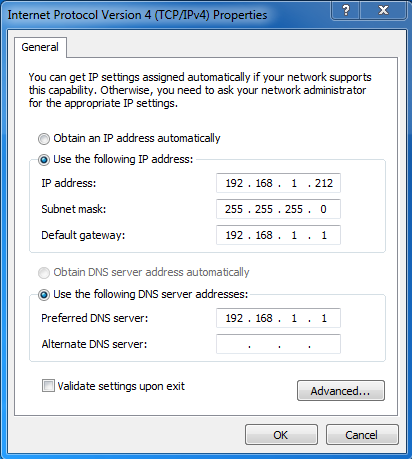
Remote access (from Wide Area Network - WAN)
- A DSL connection is recommended as well as a public fixed address. Without a fixed IP address, you should install a dynamic DNS service like
<http://DynDNS.org>More information about how to set this up can be found here. - The TCP RDP port (by default 3389) must be opened both ways on your firewall.
4. Sessions accessibility
Computers must be able to be accessible during remote connection sessions, it is therefore necessary that these computers are powered on, and also that the Standby or Hibernation mode are deactivated. The monitor(s) can be turned off.
If a user makes a mistake and turns off his computer remotely, it is not practical to access it again the next day. The solution consists in activating this GPO : Administrative Templates (Computers) > Start Menu and Taskbar > Remove and prevent access to the Shut Down, Restart, Sleep, and Hibernate commands.
It is also possible directly via the registry key:
HKEY_LOCAL_MACHINE\Software\Microsoft\Windows\CurrentVersion\Policies\Explorer > HidePowerOptions (DWORD put to 1)
Finally, it is also possible via TSplus Advanced Security, by checking the “No disconnect” box on the Secure Desktop Customization tile:
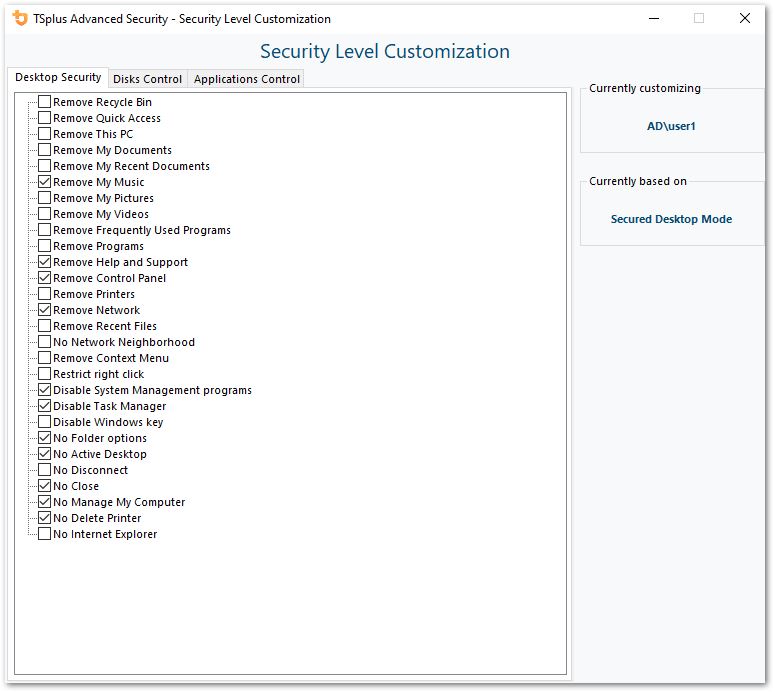
See this documentation for more information.