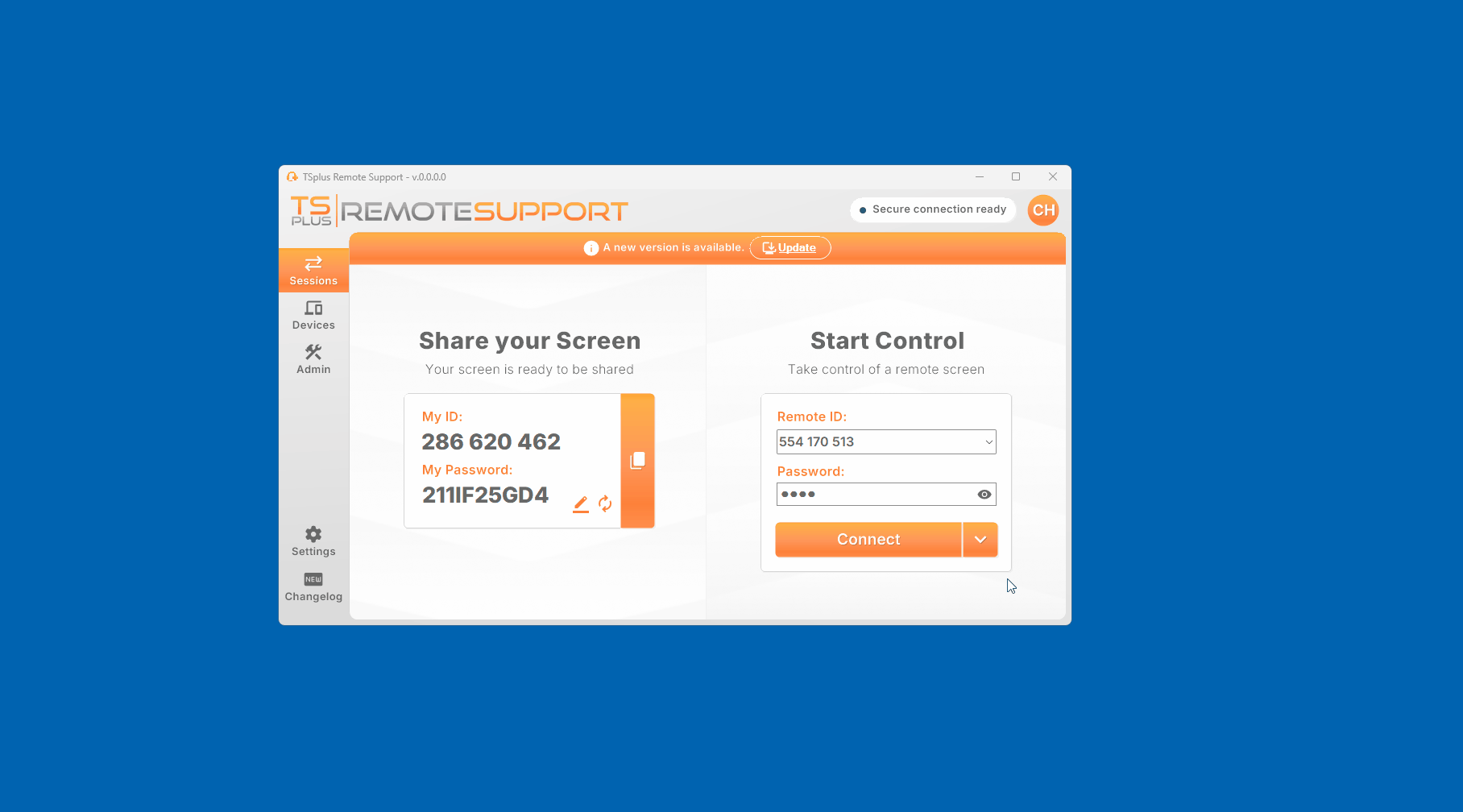Connect on any Windows RDP session
Must-Know Basics
Remote Support identifies a computer with a 9-digit number.
For example: 123 456 789
Unattended access to a computer is only possible using this 9-digit number (without the suffix!).
On Windows OS specifically, since multiple users can be using the same computer at the same time via RDP sessions, an additional number is added as a suffix to identify each session.
For example: 123 456 789 - 12.
This identify the Windows RDP session #12 running on computer identified with Remote Support ID 123 456 789
This way each RDP session is uniquely identified and can be accessed specifying the proper identifier.
The console session, which is unique on every Windows Computer is identified without a suffix, so 123 456 789 for example.
This means that when connecting to a Windows computer using the 9-digit number identifier, you either:
- want to connect to an already started Remote Support client running in the Console session of the remote computer,
- want to connect using the configured unattended access (so the unattended access password) of the remote computer.
Getting Started
Prerequisite
Unattended access must be enabled on the remote computer having the RDP session you want to connect to.
How to connect to any Windows RDP session
Simply connect to the computer using the 9-digit identifier, and the unattended access password of the computer you want to connect to.
You will be greeted with a window asking to which (active RDP or Console) session you want to connect to.
Select the session you want to connect to and you will be connecting to the desired session.
**Important: **
- If there is no current active Windows session, so only the Console session is available, you will automatically to the Console session.
- The Console session will always be available to connect to.
- Only active RDP sessions and the console session are accessible, meaning any disconnected Windows session won’t be available for connection
- If the user running the RDP session (in which a Remote Support client is running) minimizes the window of the RDP session, the support agent controlling the RDP session through Remote Support may experience a black screen.
In this case, please follow these steps in order to allow screen sharing even when the window of the RDP session is minimized
The video below demonstrates the complete process