Activating Your TSplus License (Online) Permanent or Subscription.
Locate the Administrator Tool on your desktop :
![]()
- If you cannot find the admin tool shortcut, it should be located in the desktop folder on the administrator account used to download TSplus. You can also find the TSplus folder on this path: ‘C:\Program Files (x86)\TSplus\UserDesktop\files’.
Double-click on it, then click on the license tab.
Here you can see the status of your TSplus license, as well as your Computer ID and Computer Name :
if it displays “UNREGISTERED” it means that your server is not connected to the internet and you need to check your server’s web access before continuing.
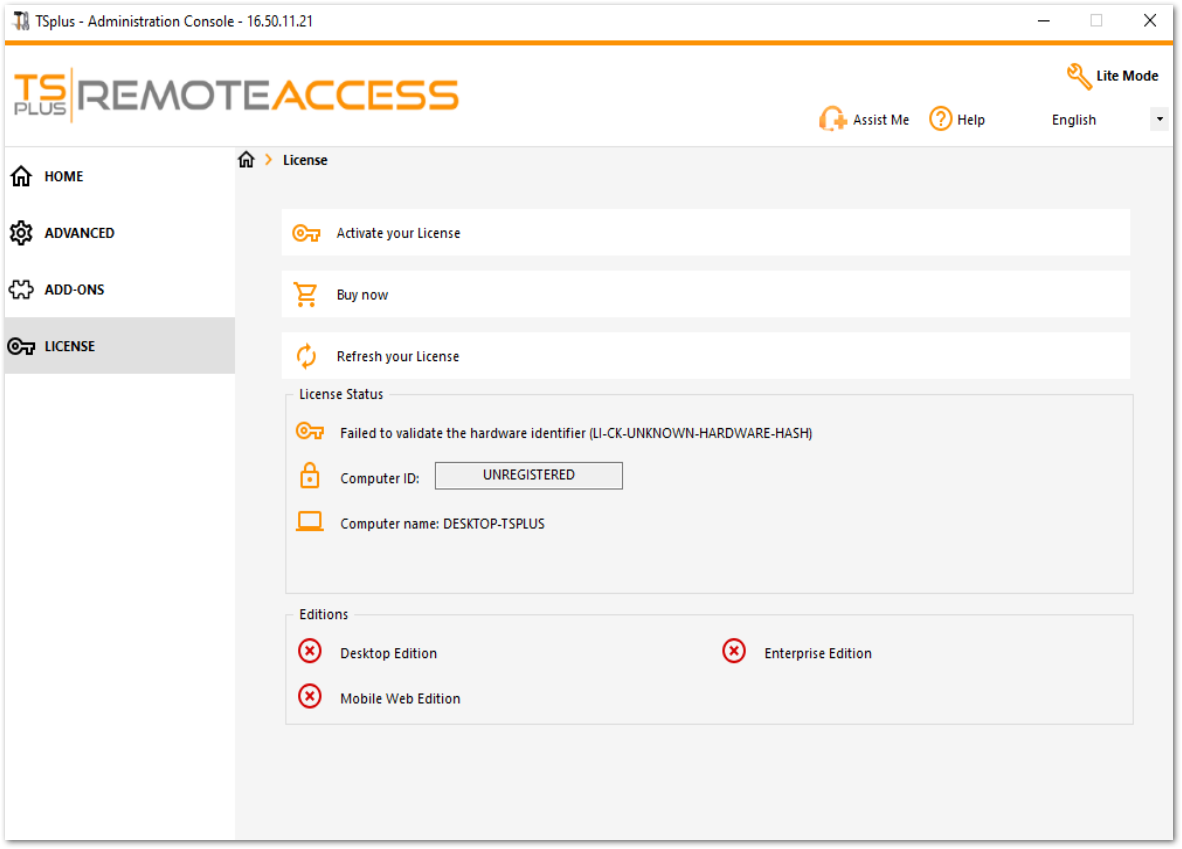
Activate your licenses on an online TSplus server
When you order a license, connect to our Licensing Portal and enter your Email Address and your Order Number:
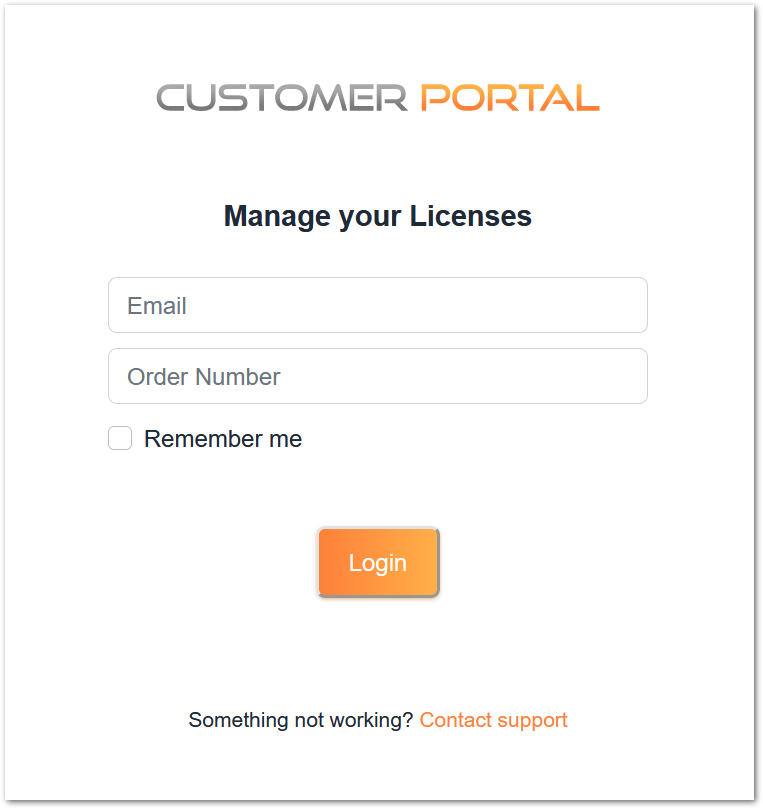
Download the Customer Portal User Guide for more information about how to use it.
Your activation key will be displayed at the top of the dashboard:
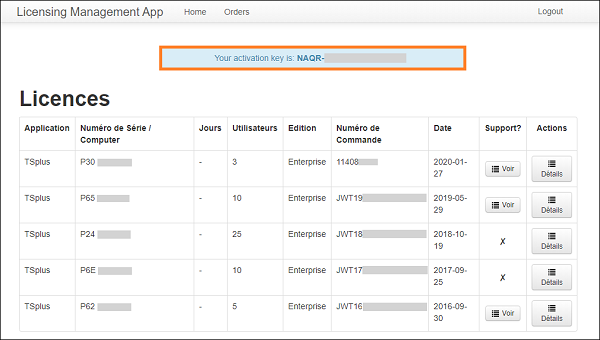
You can then go to the License Tile of the AdminTool, click on the “Activate your License” button, enter this activation key and click on “Next” .
You will find your permanent activation key (XXXX-XXXX-XXXX-XXXX) in our order confirmation email.
If you wish to activate your subscription, please enter your subscription key (S-XXXX-XXXX-XXXX-XXXX).
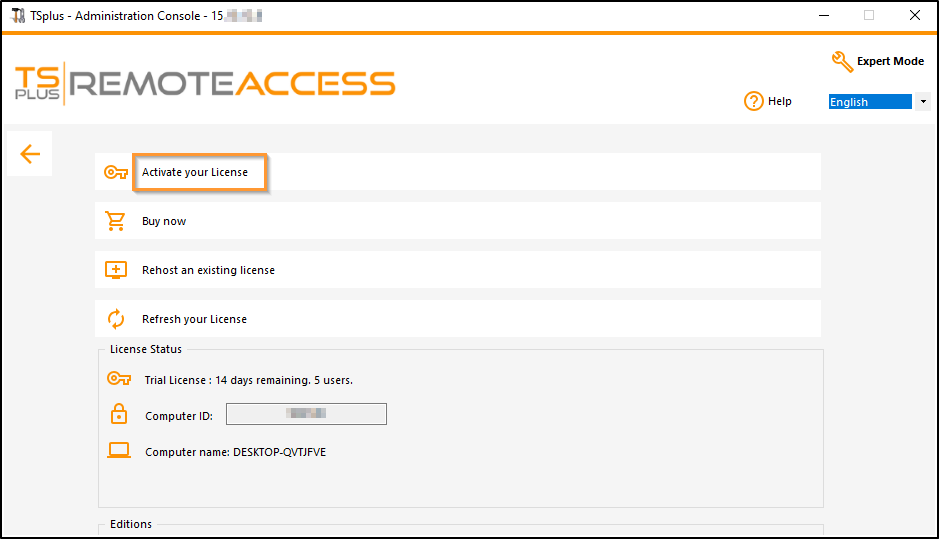
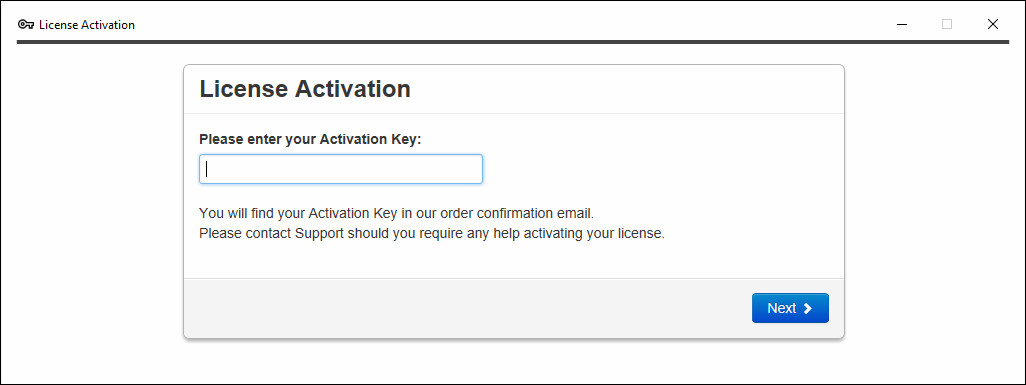
You will get a list of all the available licenses/supports assigned to this activation key, i.e. all licenses/supports not activated yet:
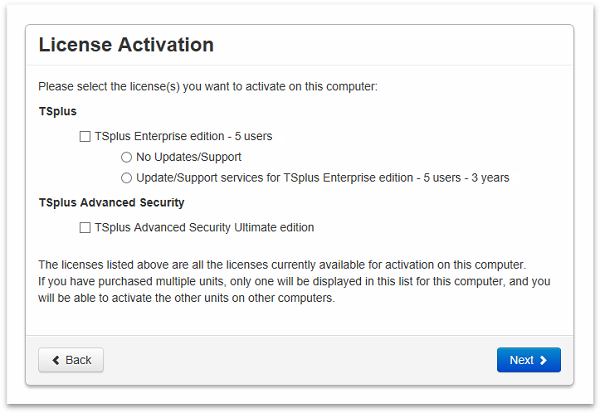
Check one or more items and click on the “Next” button. Please note that you can activate several products at the same time by checking several products/support!
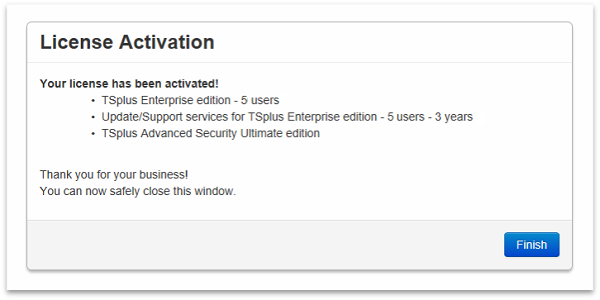
All your products/support are now activated (in this example, both TSplus with support and TSplus Advanced Security have been activated at once).
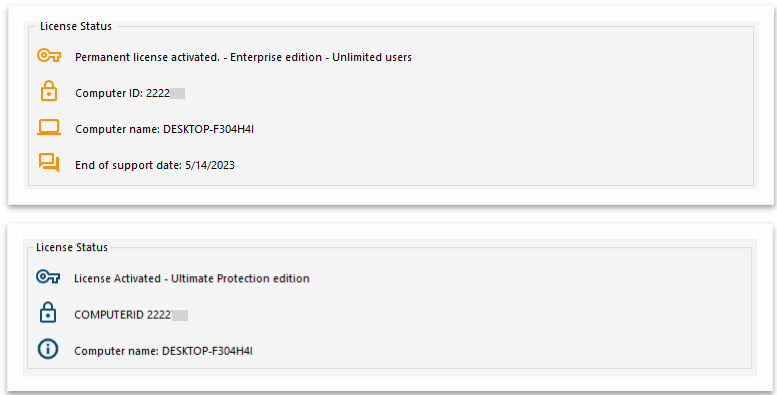
Refresh your License Data by clicking on the corresponding button at the bottom of the page, it will synchronize information with our Licensing Portal:

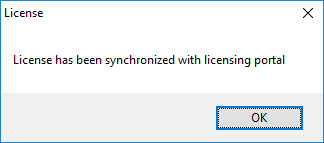
N.B: You can still download license.lic files on the Licensing Portal for TSplus Legacy Versions. Download the Customer Portal User Guide.
Activation problem:
Page error or the “NEXT” button is not working. Here are some solutions.
Disable your antivirus during license activation and check your firewall and antivirus settings.
Check your browser for the OK message by clicking this link:
https://licenseapi.dl-files.com/licensing/ping
If you have a problem with an antivirus program, the procedure is to exclude the following directories: C:\Program Files (x86)\TSplus and C:\wsession
URLs to allow in your antivirus and firewall for updates: setup.dl-files.com dl-files.com secure-download-file.com
License / Telemetry: 93.88.241.55 Updates: 51.254.22.117 TSplus Compatibility Updates / Check for Updates / View Changelog: 83.166.153.206
Ports to allow: (Port 3389 for RDP from WAN, Port 80 for HTTP and 443 for HTTPS)
Check your Internet security settings
Control Panel > Internet Options > Custom Level
Scripts > Active Scripts > Enable
Fatal Alert Code 40 70
If you encounter fatal alert codes 40/70 TLS in the Event Viewer during each synchronization or update attempt.
Some TLS cipher suites may be disabled. You can use freeware like IIS Crypto 4.0 to check and enable them.