Active Directory Single Sign-On
In order to enable Windows SSO authentication for generated clients:
Update TSplus Remote Access to the latest version on a server joined to the domain.
Generate a client from the Client Generator, checking the “Enable Single Sign-On (SSO)” box in the “Security” tab.
Connect from a machine joined to the domain using the generated client.
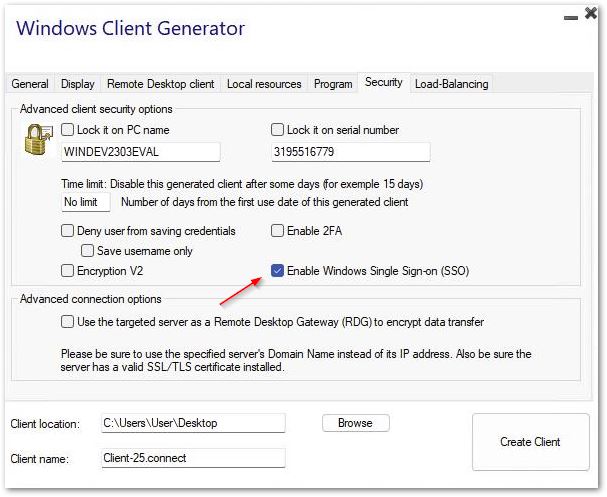
Configuring Group Policy for Windows Single Sign-On (SSO) via Remote Desktop Client
From the domain controller:
-
Open the Group Policy Management Console.
-
Right-click on the Organizational Unit (OU) where the Group Policy Object (GPO) should be applied and select “Create a GPO in this domain, and Link it here…”.
-
Name the GPO (e.g., SSO_RDS_MY_SERVER) and click “OK”.
-
Right-click on the created policy and select “Edit”.
-
Navigate to the following location: “Computer Configuration / Policies / Administrative Templates / System / Credentials Delegation.”
-
Double-click on “Allow delegating default credentials” to open the settings.
-
Enable the setting and click “Show…”
-
In the Value field, enter the server(s) in the format TERMSRV/server_fully_qualified_domain_name and click “OK”.
-
Click “Apply” and “OK” to close the window. From the client machine:
-
Update group policies by running the following command as an administrator: gpupdate /force.