Activating Your TSplus Permanent License (Offline)
Retrieve your Activation Key
When you order a license, connect to our Licensing Portal and enter your Email Address and your Order Number.
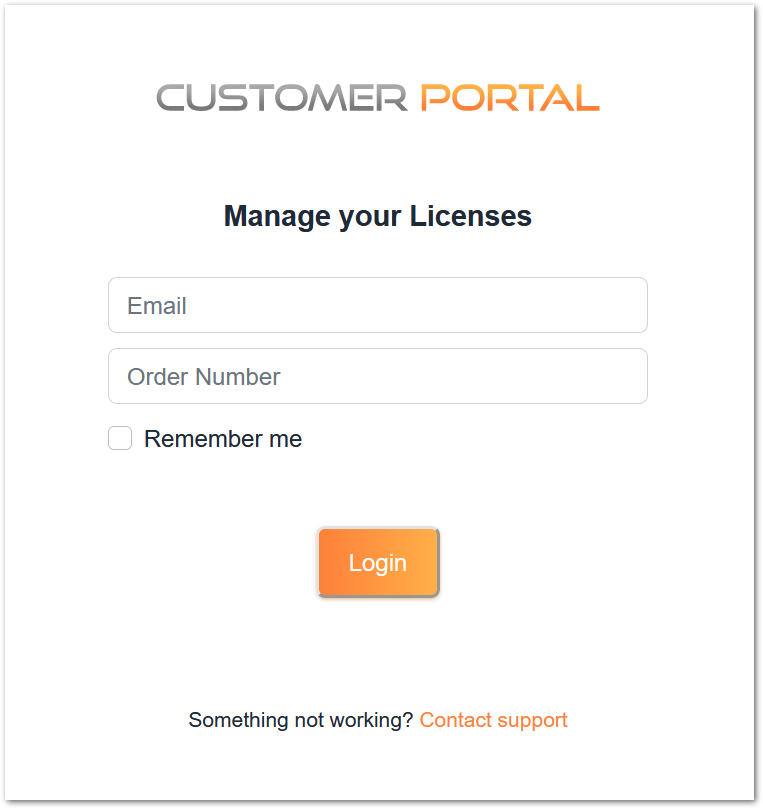
Download the Customer Portal User Guide for more information about how to use it.
Your activation key will be displayed at the top of the dashboard:
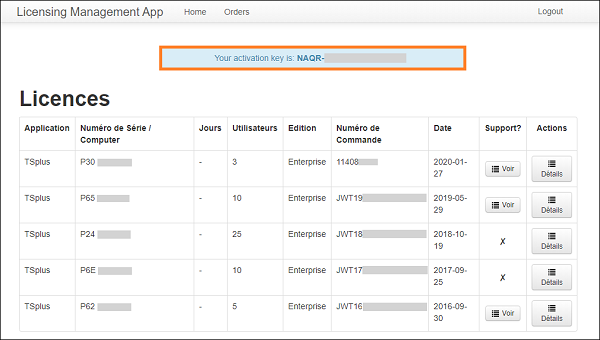
Locate the Administrator Tool on your desktop
![]()
If you cannot find the admin tool shortcut, it should be located in the desktop folder on the administrator account used to download TSplus. You can also find the TSplus folder on this path: ‘C:\Program Files (x86)\TSplus\UserDesktop\files’.
Double-click on it, then click on the license tab.
Here you can see the status of your TSplus license, as well as your Computer ID and Computer Name “UNREGISTERED”
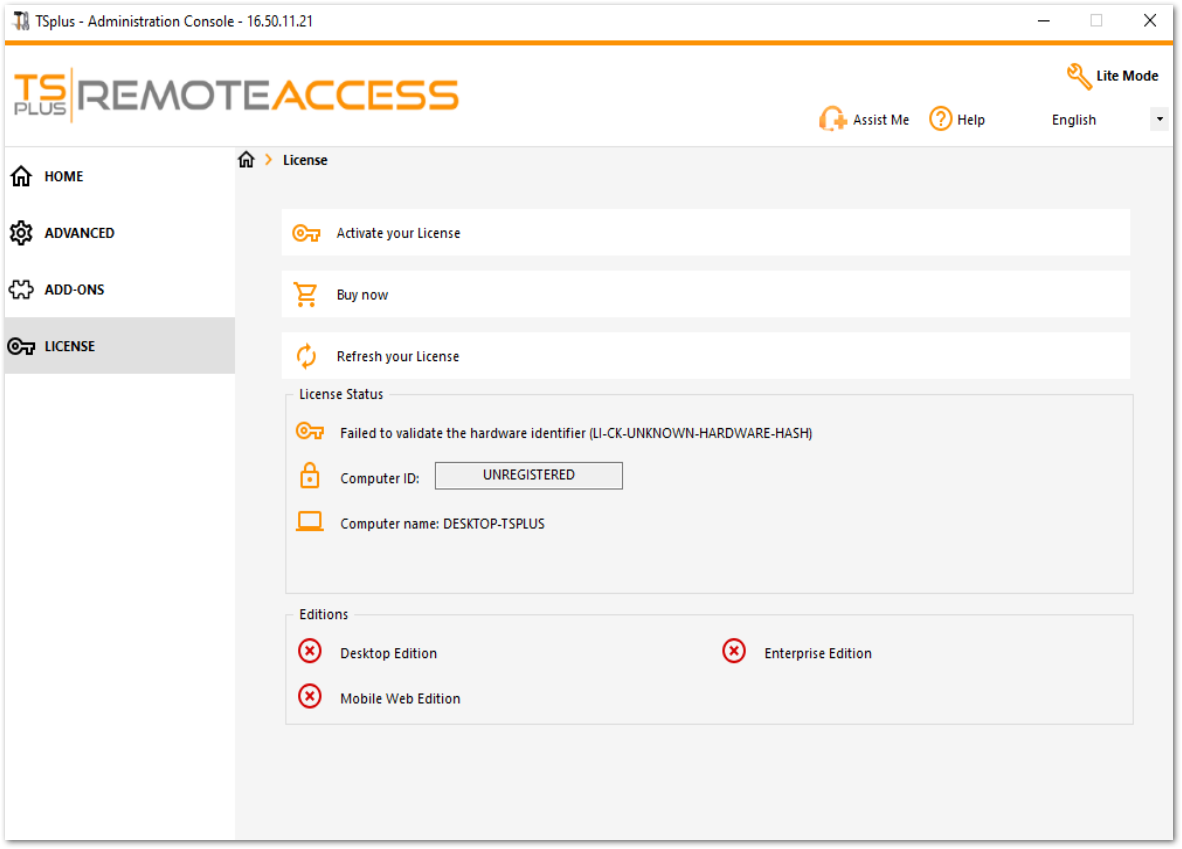
Activate your licenses on an offline TSplus server
Click on the “Activate your License” button. A popup appears and displays a quite long URL address.
Copy this URL on an internet-connected computer browser and access it in order to retrieve a license file:
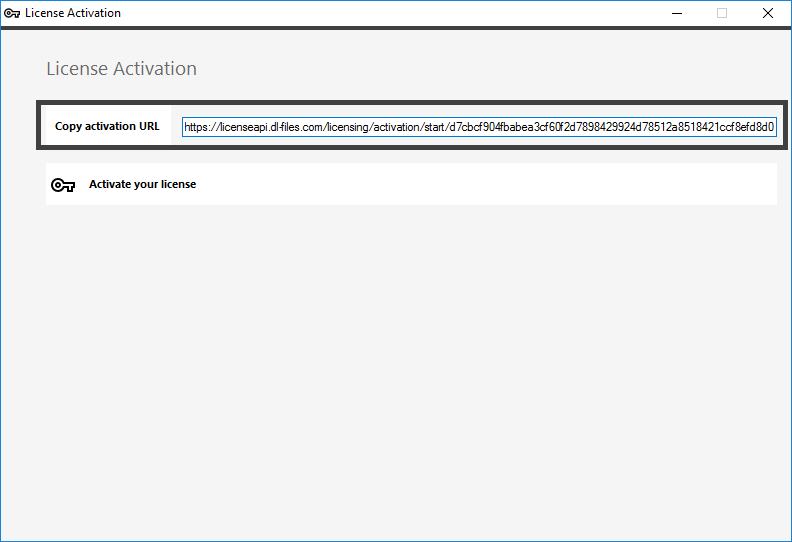
Enter your Activation Key:
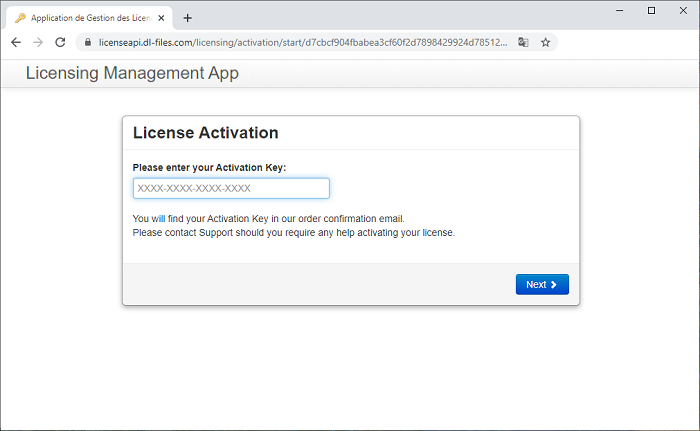
Your license is then validated. Download the license file by clicking on the corresponding button:
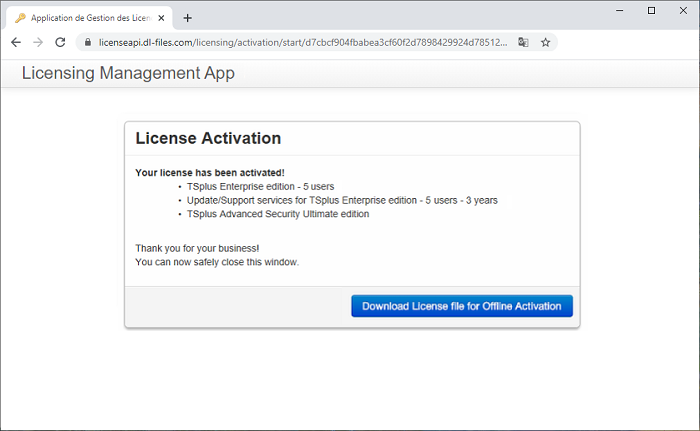
This license file must then be copied back to the server in order to finish the offline activation process:
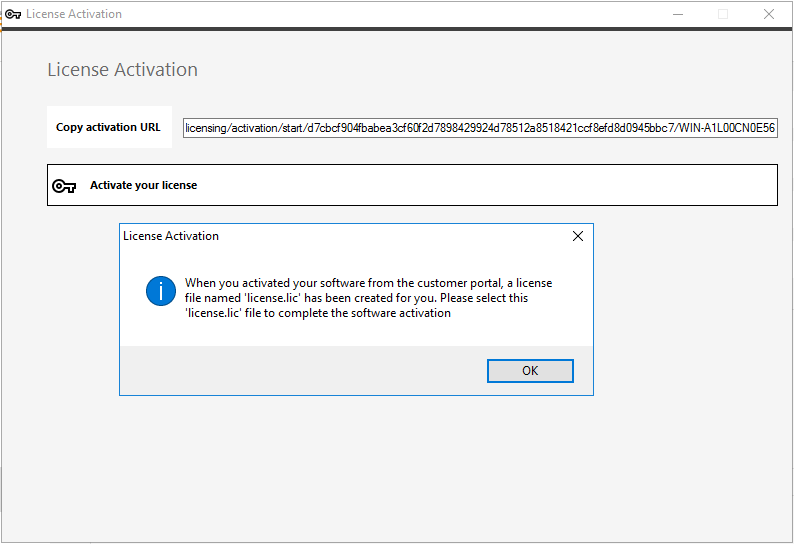
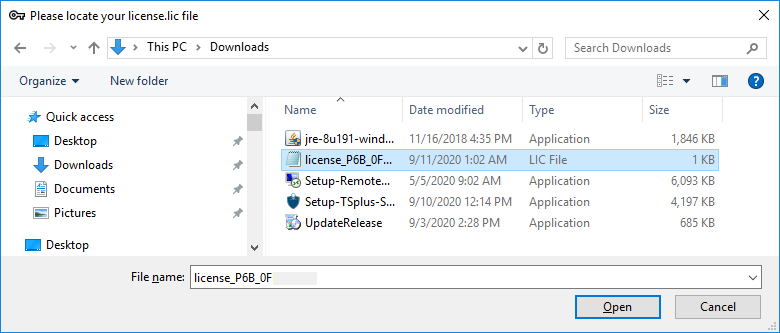
A message will confirm that your license was retrieved succesfully :
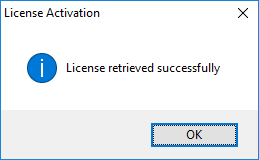
You will then have to select the corresponding licenses / support to activate and a message confirming that all your products/support are now activated.
N.B: You can still download license.lic files on the Licensing Portal for TSplus Legacy Versions. Download the Customer Portal User Guide.