Rehosting Your TSplus License
Online Rehosting
Online Activation is authorized once a month.
Prerequisites: It is necessary to have an active support subscription to rehost your license.
It is necessary to install a new version of non-cloned Remote Access to generate a new Computer ID.
If you have duplicated your server and cloned the Remote Access, please go to the following page: Clone your server
On the new server Go to the “License” tab Click on “Rehost an existing license”
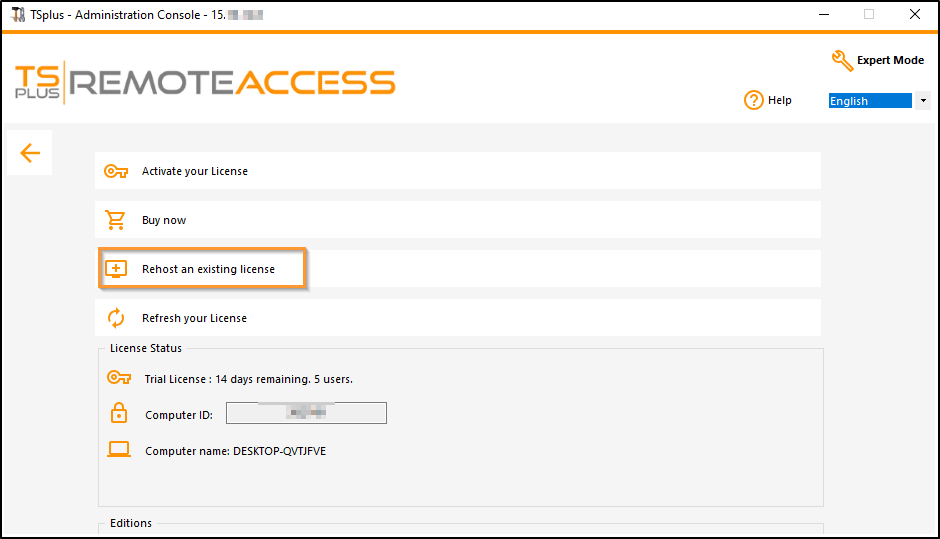
Enter your Activation Key:
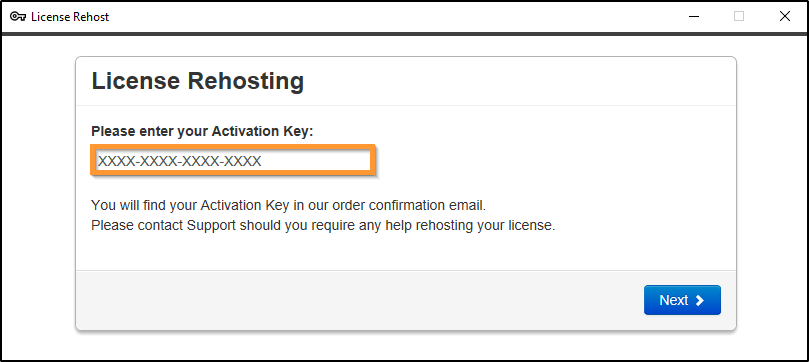
Select the initial Computer you want rehost.
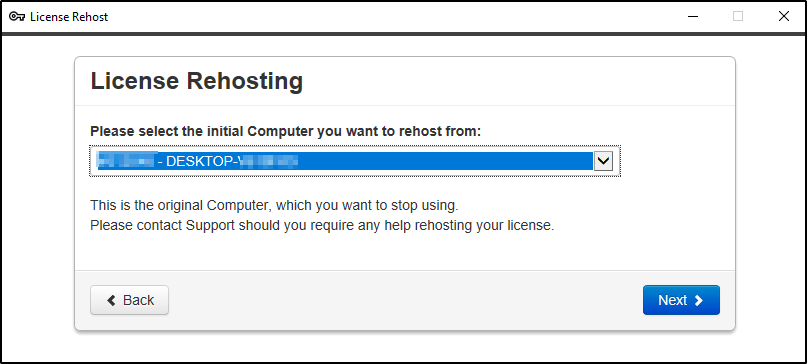
Confirm rehost
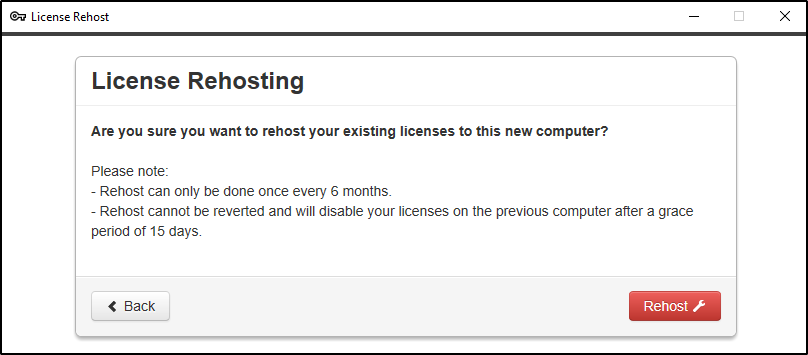
Your license rehost is finished.
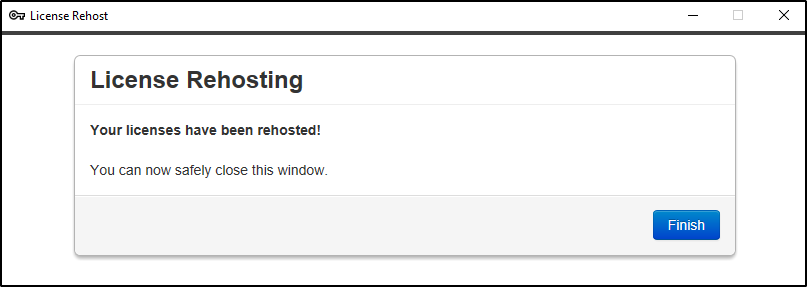
Wait a few moments for your AdminTool to synchronize until the window appears.

Congratulations on your license has been successfully activated!
Note: A message will appear on the old server with the rehost date as well as the end of use date.
After a rehost, the old server will still work for 15 days to help you make the transition.
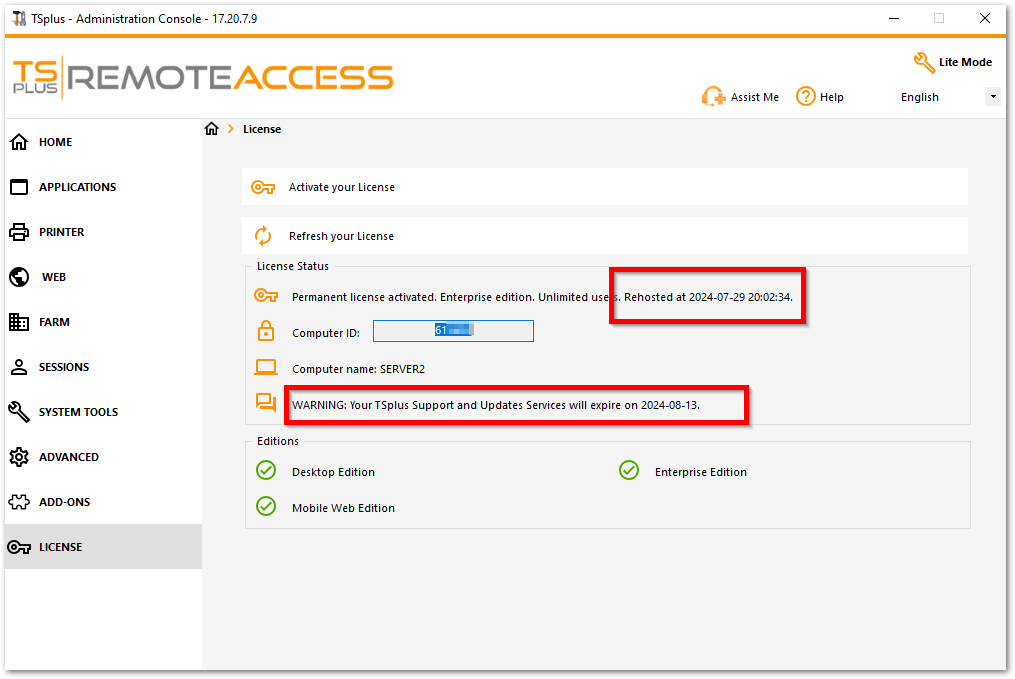
Offline Rehosting
Offline Activation can also be done for rehosting licenses.
When the server does not have Internet access, the ‘rehost an existing License’ button will present the offline rehost page:
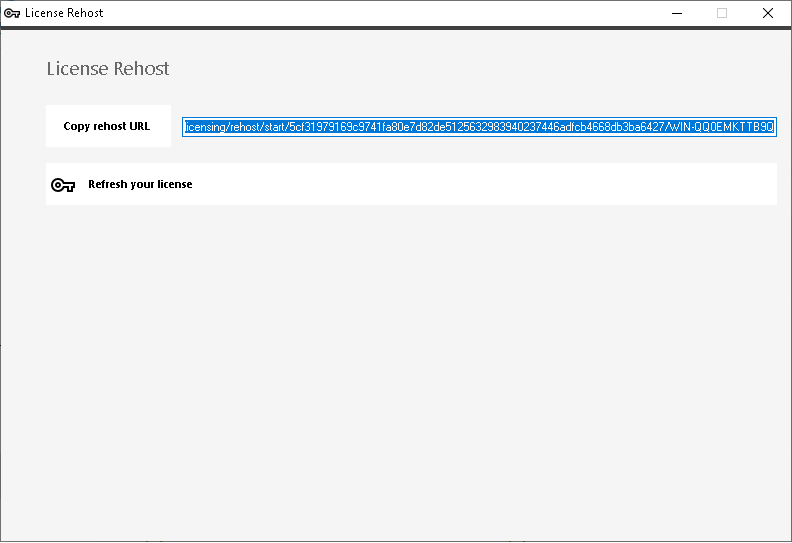
The process is the same as Offline Activation.