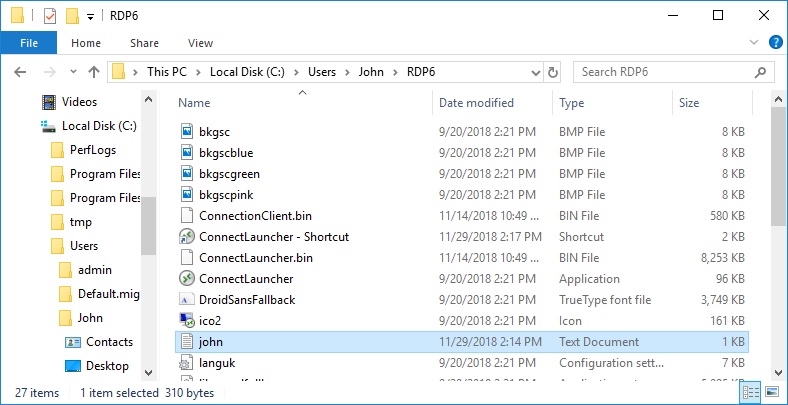Edit or Delete the Parameters of a Generated Client
There are many reasons why you would want to change the parameters of your connection client: your TSplus server IP address changed, you need to add printer’s redirection, to change the universal printer settings or so on…
- You first need to create a shortcut of the ConnectLauncher.exe file, located on the RDP6 folder of the user’s profile:
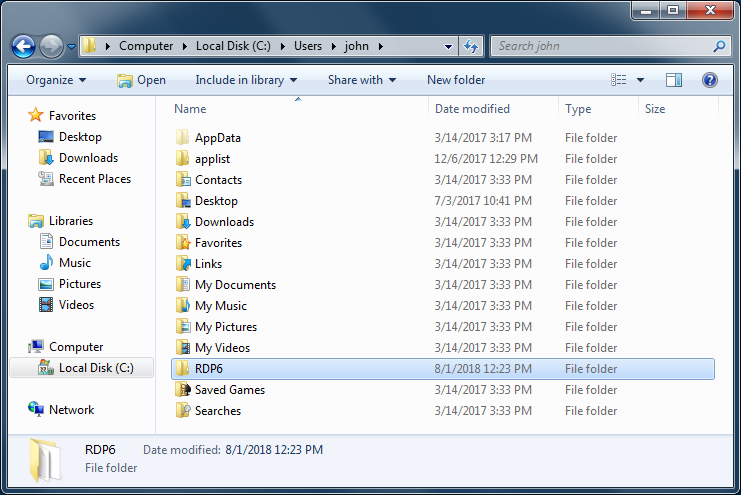
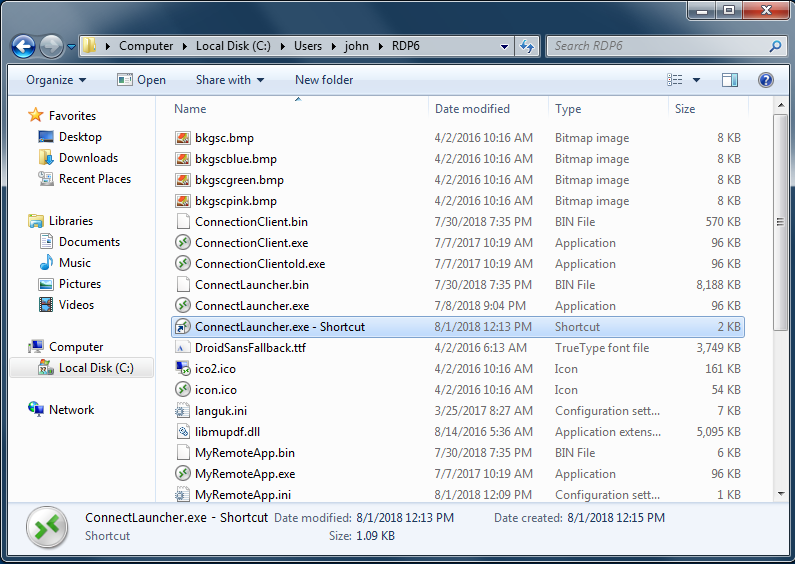
.
- Then, right click on it and hit properties. Place your mouse at the end of the “target” field and type in the client’s path followed by ”/?”, for example: “ C:\Users\John\Desktop\clientname.connect /?”:
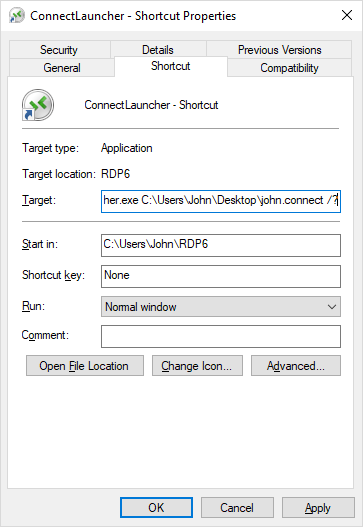
Now click OK and double click on the shortcut. A list of switch appears :
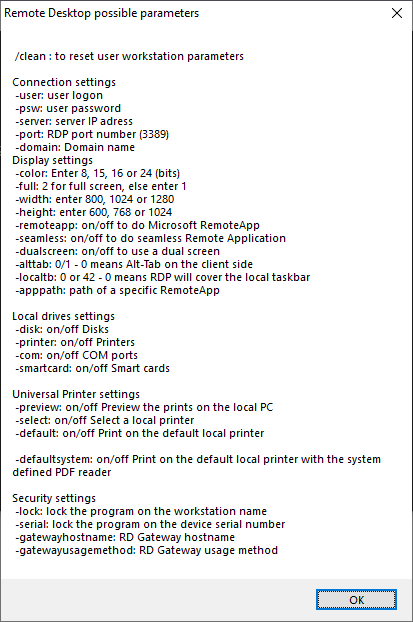
Click OK, the list of all the parameters appears in a small window.
You can now edit them to match your preferences, you will need to log off and log on again to apply the changes.
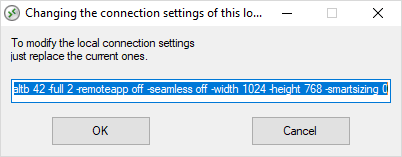
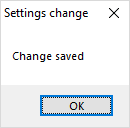
Clean the Parameters of a Generated Client
After having launched the client at least once, you can clean the parameters by deleting the client.txt file located in the RDP6 folder: