Overview
Overview and Naming
The goal of TSplus Farm features is to allow the Administrator to manage all his TSPlus servers from a single server. This server can be referred as the Farm Controller.
The TSplus servers in the Farm are named the Application Servers, or just Servers.
This Farm Controller, once having its farm populated with Application Servers, will also become a Gateway Server once you enabled any of the Farm features such as:
- Load balancing
- Reverse Proxy
- Assign Servers
This Gateway Server will basically become the main entry point of all your users when either “Load Balancing” or “Assign Servers” is enabled.
Finally, this Farm Controller will also allow you to monitor any Applications Servers, and easily push TSplus related settings such as Applications and Advanced settings from your Farm Controller to your Application Servers.
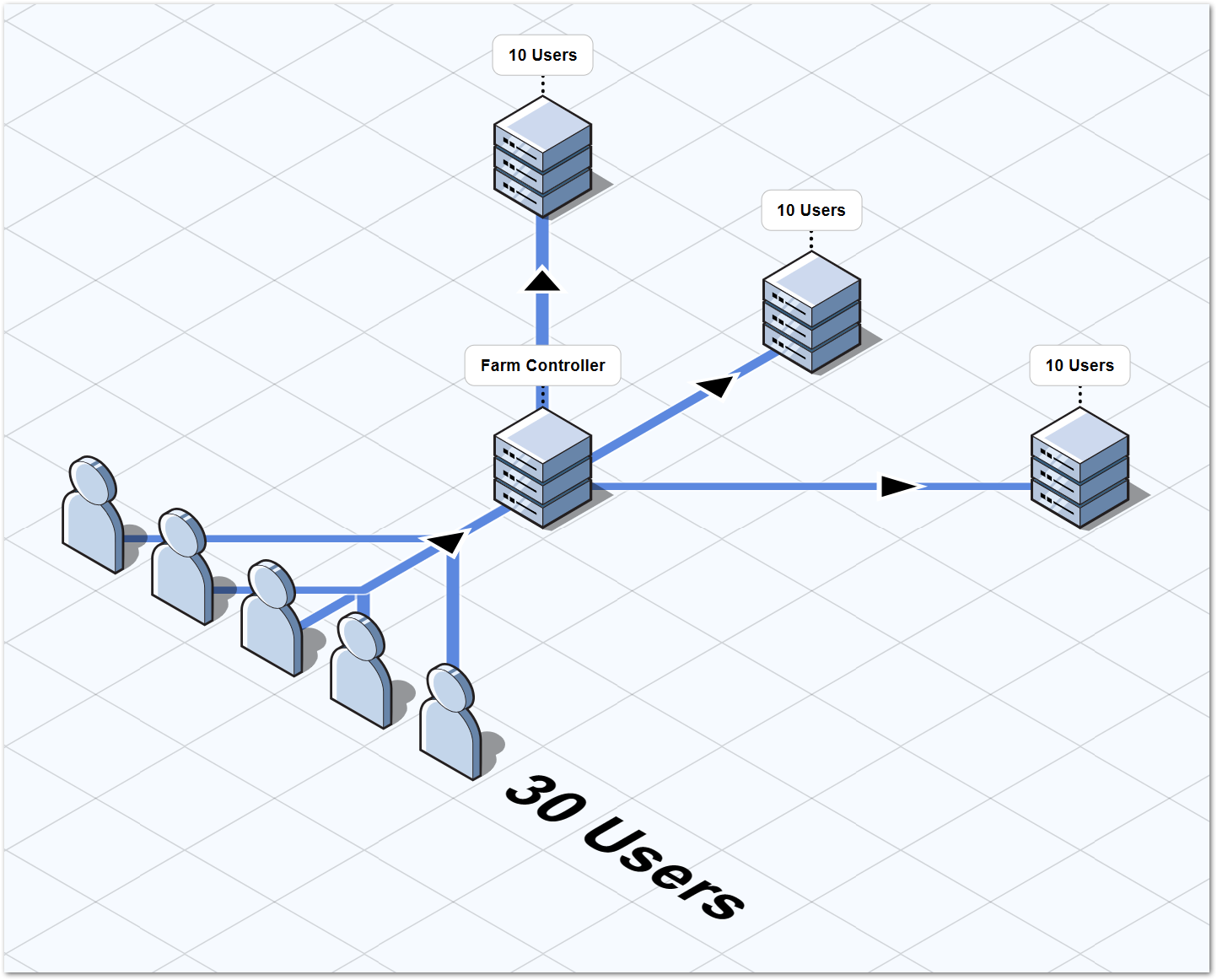
TSplus Farm of Servers Architecture
There are 2 options to deploy a TSplus farms of servers:
Option 1: All your servers have public IP addresses and can be reached from the Internet.
OR
Option 2: Only the Gateway Portal can be reached from the Internet. The Gateway Server is providing a “Reverse Proxy Role”.
In both options:
- Every server has the same TSplus configuration.
- Every server has the same HTTP/HTTPS ports.
- To publish a new Application just add it to your users/groups of users on the AdminTool.
Of course, make sure that this application is installed on the targeted Application Servers.
All Web Access types are available without any specific configuration: RemoteApp and HTML5 clients.
Option 1 - All Servers have their own Public IP Address and can be reached from the Internet.
This is the recommended architecture to use Terminal Service Plus Gateway.
This architecture follows best practices and allows the IT Administrator to industrialize its environment:
- Every server has the same Terminal Service Plus configuration
- Every server has the same HTTP/HTTPS ports
- Deploying a new Application server is only a matter of minutes (just add the server to the farm in the AdminTool on the Gateway server)
With this architecture, all access types are available without any specific configuration: Remoteapp and HTML5 clients.
This architecture is described in the diagram below:
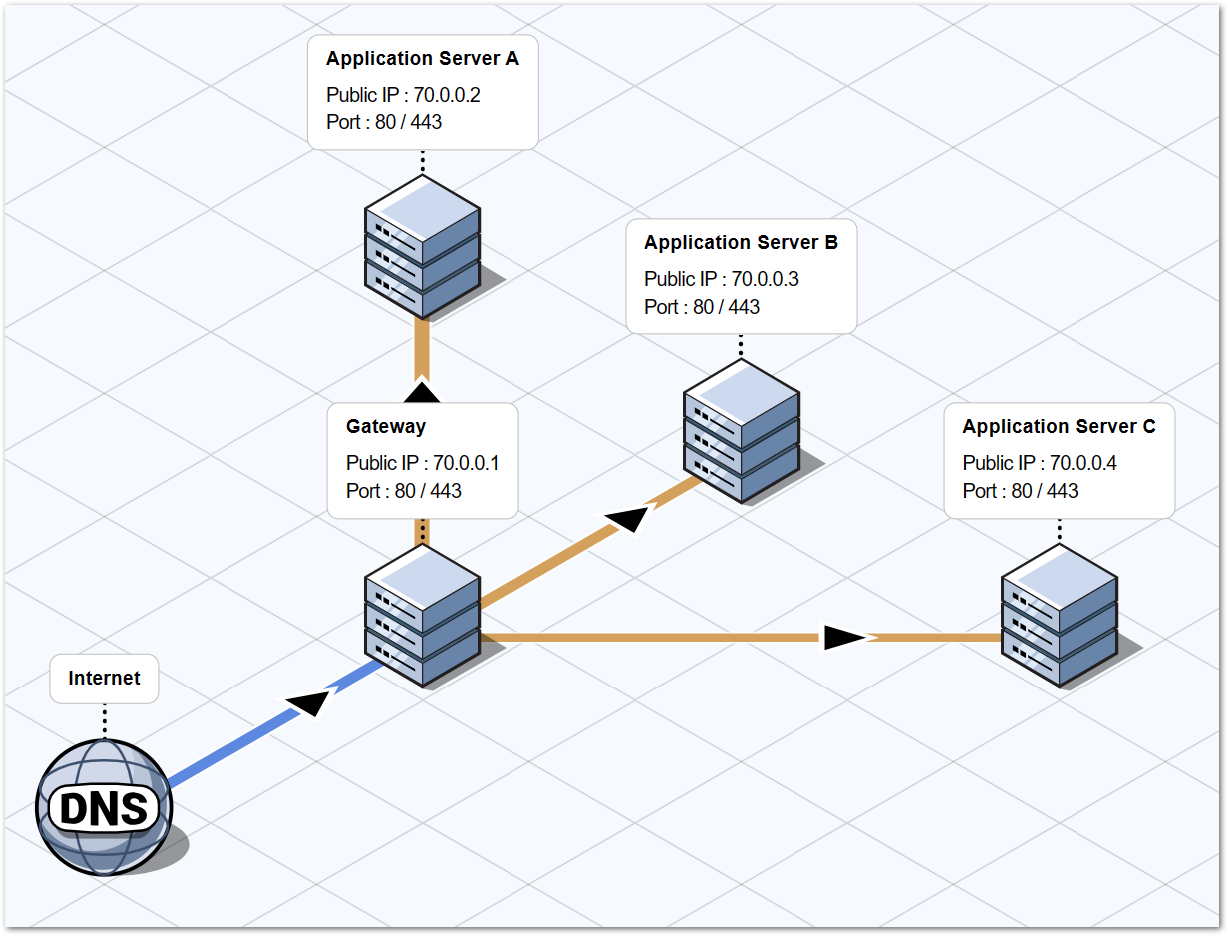
Option 2: Only the Gateway Portal can be reached from the Internet and includes a “Reverse Proxy Role”.
Terminal Service Plus Gateway can also be set up with only 1 Public IP Address.
The Gateway redirects any external connection request to any available server. If you do not use the load balancing feature, users will connect to their assigned server(s).
This architecture is described in the diagram below:
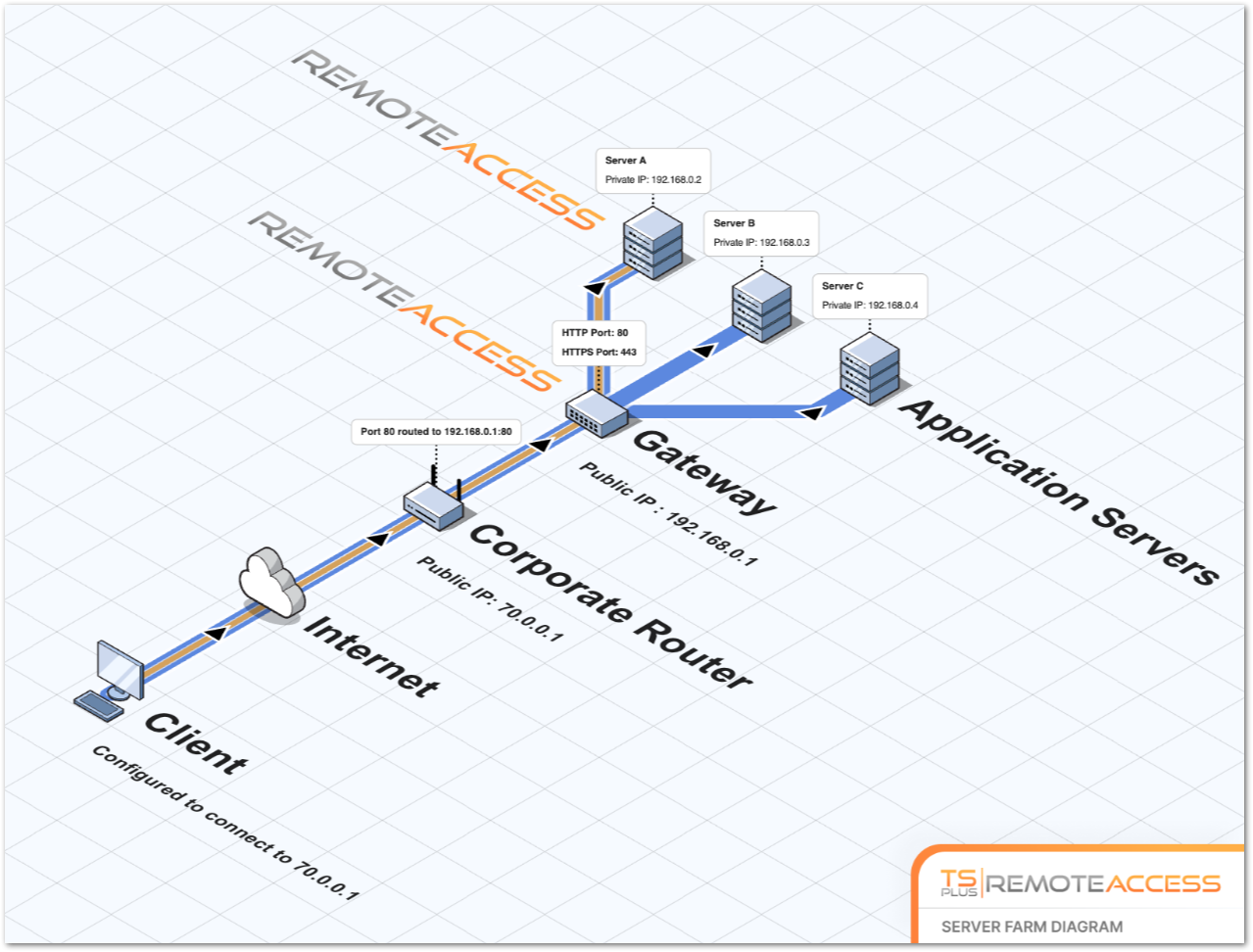
For more information about the Reverse Proxy Role, see the Reverse Proxy Feature documentation.
Releases History
- API 1.5 (released with TSplus 15.50)
- Integrated Reverse-Proxy, Load-balancing and application server assignment configuration
- Added synchronisation between applications/settings of the farm controller and every application servers
- API 1.4 (released with TSplus 10.10)
- Load-Balancing centralized monitoring
- Enable/Disable a Server in TSplus Load-Balancing Manager
- Translations in multiple languages (TSplus language will be used)
- Several settings added + display bugs fixed
- API 1.3 (released with TSplus 9.70)
- Settings centralized monitoring and management (Global settings / Floating Panel / RemoteApp Client / HTML5 Client)
- API 1.2 (released with TSplus 9.60)
- Farm Manager
- Servers centralized management (add/remove)
- Sessions centralized monitoring and management (messages/disconnect/logoff)
- API 1.1 (released with TSplus 9.30)
- Load-Balancing internals
- Load-Balancing Sticky-Sessions