RemoteApp and Seamless Connection Clients
You can choose between 3 display modes on the general tab of the client generator:
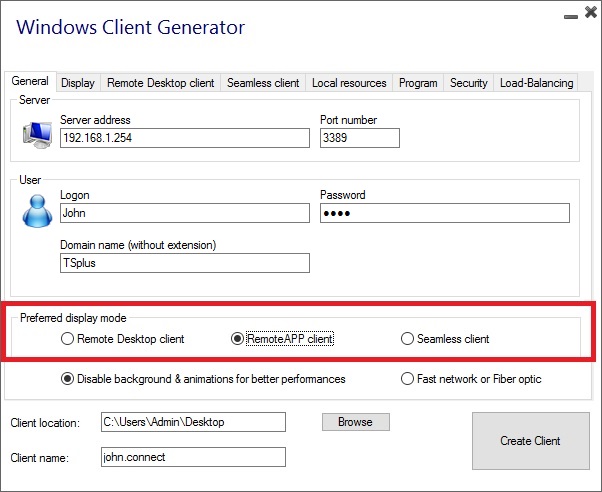 ###RemoteApp connection client
###RemoteApp connection client
Unlike the Seamless client, the RemoteApp connection client does not depend on the transparency color settings. This allows for perfect application display as well as native Windows behavior.
- On the Client side, the installation of RDP6 or above is required.
- On the Server side, TSplus must be installed on a machine running Windows 7 to Windows Server 2019. Note: RemoteApp is not supported on Windows 10 1803 et 1809 Home Windows 2019 Essentials Editions.
You can change the RemoteApp client display and Printing preferences on the Web tab of the Admintool:
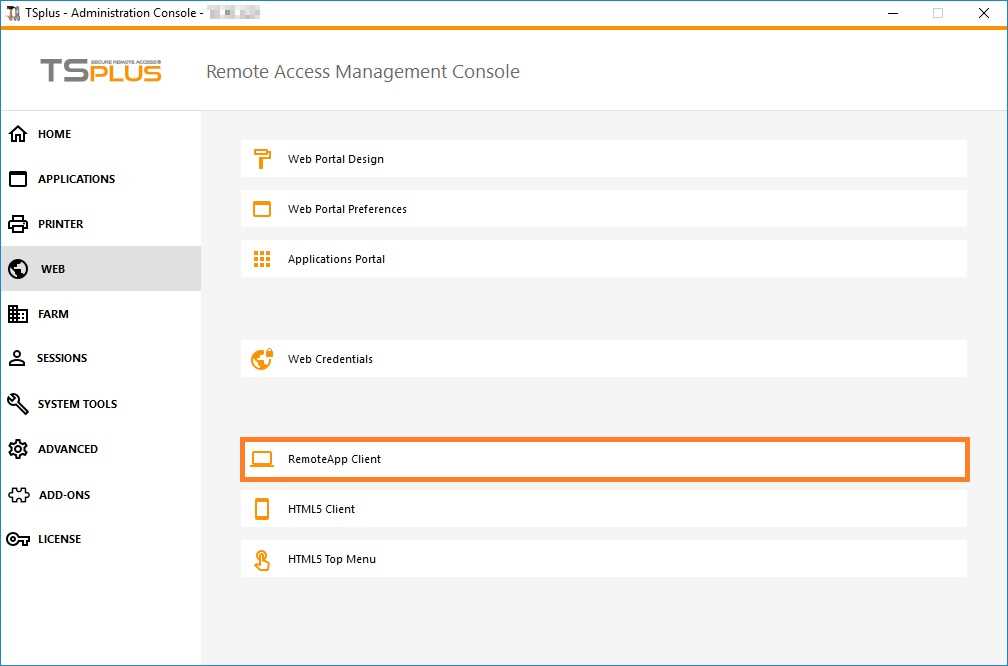
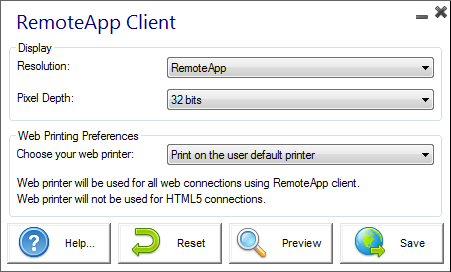 Minimized applications can be found directly inside the Windows taskbar, like a local application.
In this example, Firefox and Paint are launched locally; Notepad, Word and Foxit are launched remotely.
Minimized applications can be found directly inside the Windows taskbar, like a local application.
In this example, Firefox and Paint are launched locally; Notepad, Word and Foxit are launched remotely.
 ### Seamless connection client
### Seamless connection client
The Seamless connection client works on every Operating System, regardless of the version on the client or on the server side. When connecting remotely in seamless mode, you can access your applications as if they were installed locally on your computer. A transparency color can be set manually to insure your application will appear perfectly. You can choose from green, blue, or pink.
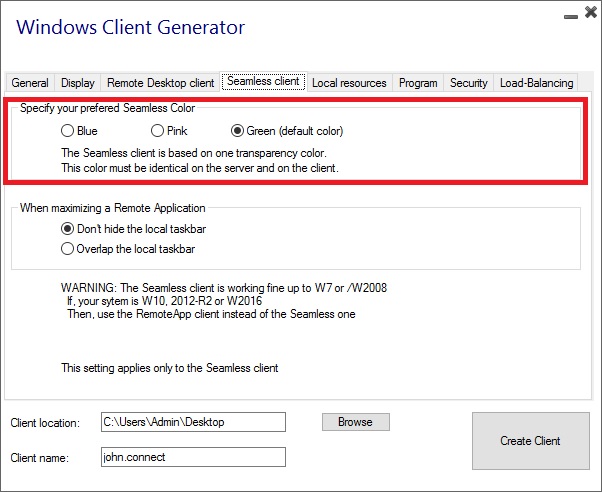 The Seamless Client is based on one transparency color selected by the Administrator.
Since the Remote Desktop background color is painted with the selected transparent color, the Microsoft Remote Desktop is not displayed anymore and the user will just see his published applications.
The Seamless Client is based on one transparency color selected by the Administrator.
Since the Remote Desktop background color is painted with the selected transparent color, the Microsoft Remote Desktop is not displayed anymore and the user will just see his published applications.
Warning: Installation default is green and should work fine with most applications. We offer you the choice between 3 transparency colors: Pink, Green and Blue. Of course, the server and the connection clients must use the same color. Some elements on an application can also not be visible anymore because of the transparency color.
For both the Seamless and the Remoteapp connection clients, you can choose to publish one unique application to be launched seamlessly at the user’s logon. You can also publish applications with the TSplus Remote Taskbar, the Floating Panel or the Application Panel.