TSplus Virtual Printer
The TSplus virtual printer is a new alternative to classic remote desktop printing solutions, which can be unreliable, hardware dependent and difficult to manage. The virtual printer’s unique compression algorithm improves the transit speed of remote print jobs by minimizing data transfer while maintaining image quality.
Note: The TSplus HTML5 client is not supported and it requires the TSplus Universal Printer.
Benefits
-
Single-user and multi-user environment support.
-
Zero configuration is required.
-
Works with any virtual machines.
-
Mixed 32 and 64-bit environment.
Pre Requisites
TSplus virtual printer OS compatibility list, in 32 and 64-bit::
-
Windows Vista
-
Windows 7
-
Windows 8
-
Windows 8.1
-
Windows 10
-
Windows 11
-
Windows Server 2008
-
Windows Server 2008 R2
-
Windows Server 2012
-
Windows Server 2012 R2
-
Windows Server 2016
-
Windows Server 2019
-
Windows Server 2022
The TSplus Virtual Printer is compatible with:
- The TSplus generated client
- The TSplus RemoteApp client
- The TSplus RemoteApp plug-in when using the Web Portal
- The Microsoft Remote Desktop client
It is not compatible with:
- The TSplus HTML5 client
- Hard Coded Thin-client devices where the client side setup cannot be installed.
Two Parts
The TSplus Virtual Printer is made up of two components:
- A server side component that comes installed on TSplus Remote Access.
- A Desktop component that is installed on the end-user’s Windows Workstation.
Both setups are available directly in the server side in the “C:\Program Files (x86)\TSplus\UserDesktop\files\addons” folder and named “Setup-VirtualPrinter-Server.exe” and “Setup-VirtualPrinter-Client.exe”:
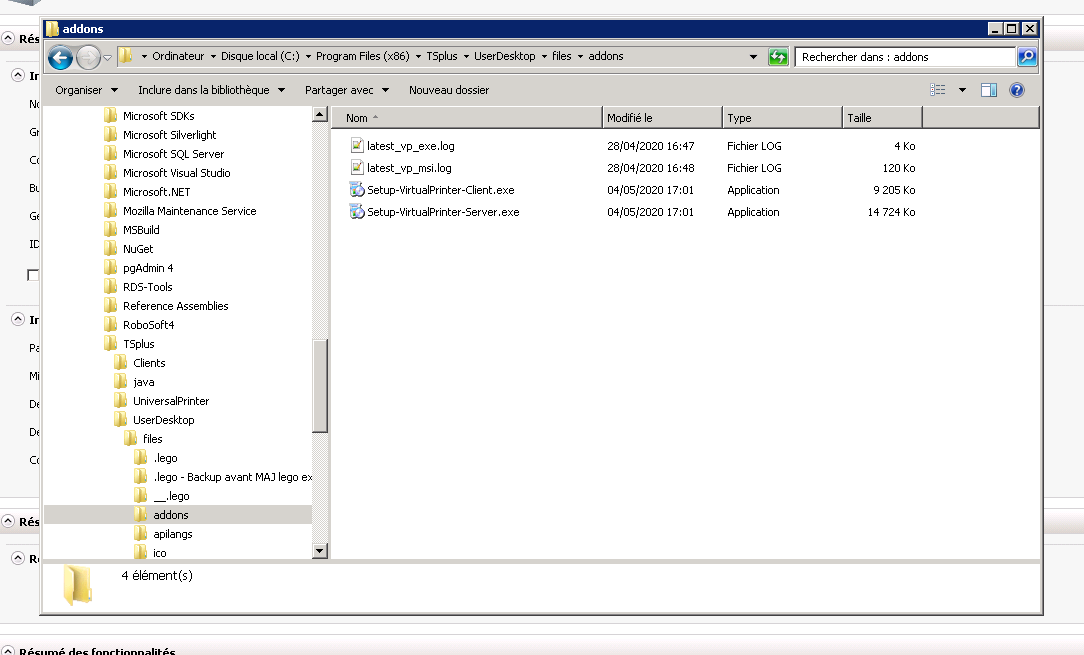
The Client setup is also available from your TSplus web server, using the link below:
“yourtsplusserveriporpublicdomain”/addons/Setup-VirtualPrinter-Client.exe
You can also perform a silent install of the Client via a command line, by executing the setup with the following parameters:
/SUPPRESSMSGBOXES /VERYSILENT /SILENT /no_ui
Getting started
TSplus virtual printer is automatically installed during the first TSplus installation, and directly available during the trial period.
Once TSplus is installed, you will need to install the “Virtual Printer Client” on user’s computer.
When you connect remotely to your TSPlus server using either Microsoft RDP client (mstsc), TSplus generated client or Web Portal RemoteApp plug-in, you will be able to print from your remote session to your local printer using the “Virtual Printer” printer. By default, the local printer selected is the local default printer.
You have 2 ways to change the local printer mapped to the “Virtual Printer” printer based on your situation:
1.If you are using the full desktop, then you can select which local printer to be used by using the virtual printer icon in the systray:
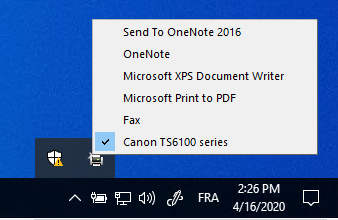
2.If you don’t have access to the full desktop, you will need to use the “Virtual Printer Tool” named “VirtualPrinterTool.exe” located in “C:\Program Files (x86)\TSplus\UserDesktop\files”. Note: you can either assign the application to the user, or make it run automatically on logon through the Virtual Printer advanced settings:
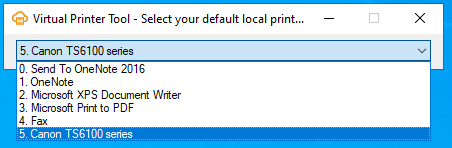
Configuration
To access to the TSplus Virtual Printer control panel, please navigate through the AdminTool: Printer > Virtual Printer Manager
Set a default printer for all users
- No default printer defined: the user’s default printer configuration is not affected.
- User manage their default printers: the “Let Windows manage my default printer” option is disabled, and it is therefore up to the user to select their default printer.
- The last printer used is the default printer: the “Let Windows manage my default printer” option is enabled.
- Set a default printer for all users: the administrator forces the user’s default printer.
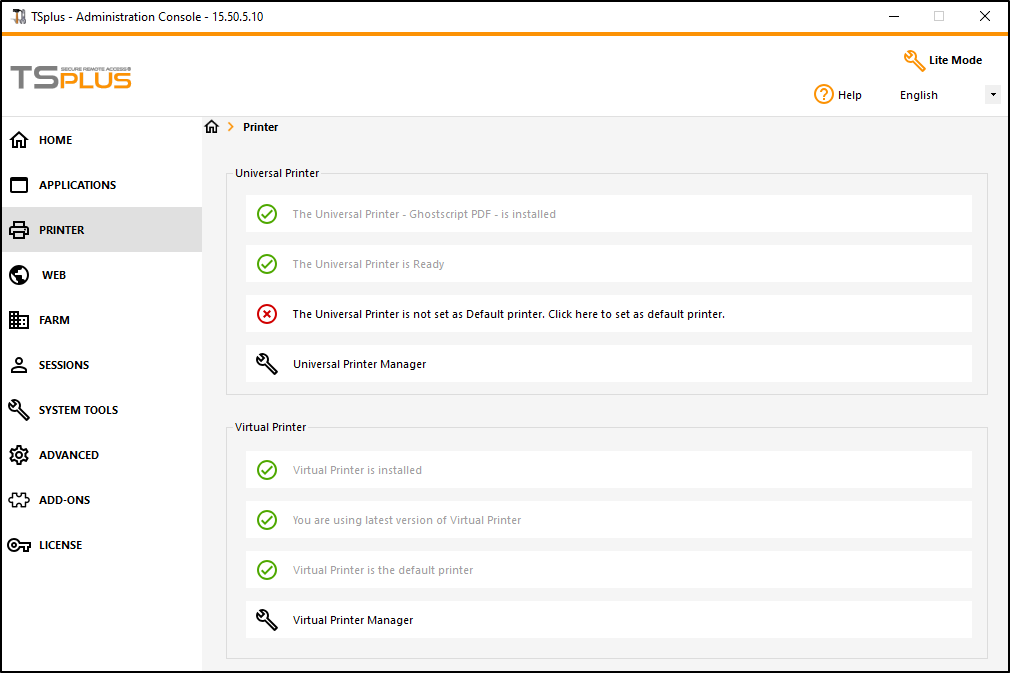
Troubleshooting the Virtual Printer
If the Virtual Printer is not working, the most common cause is that either the client-side software “Print Application” is not running in the Task Manager of the user’s local computer, or that the Virtual Printer (server) software has been installed on the user’s local computer, rather than the Virtual Printer (workstation) version (Setup-VirtualPrinter-Client.exe). Below are the troubleshooting steps in detail for both the client and server sides.
Please note that the Virtual Printer is not compatible with our HTML5 client. If you are using the HTML5 client, please use the Universal Printer instead.