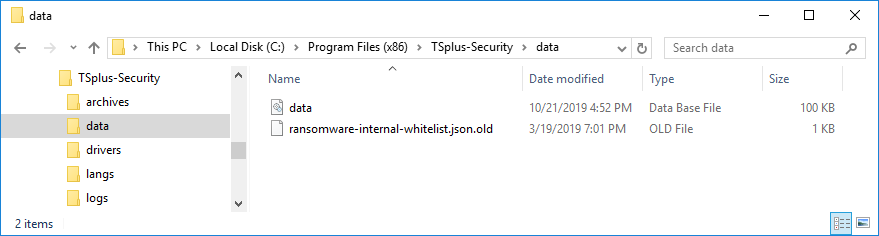Avanzato - Backup e Ripristino
Backup e ripristino di dati e impostazioni
Puoi eseguire il backup o ripristinare i dati e le impostazioni di TSplus Advanced Security facendo clic sul pulsante "Backup / Ripristina" in alto:
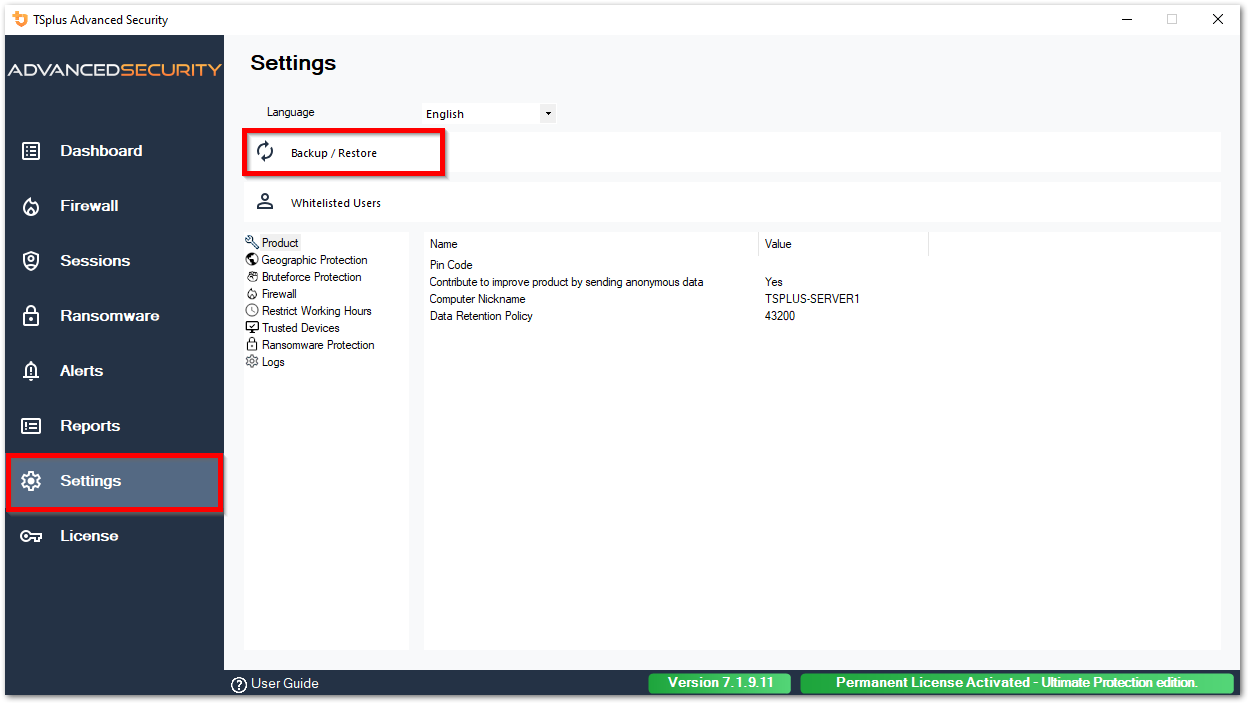
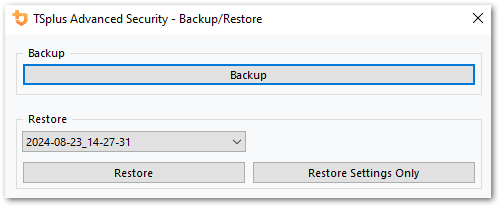
Il backup verrà salvato nella cartella archivi situato nella directory di installazione di TSplus Advanced Security. Per impostazione predefinita, il archivi la cartella si trova qui: C:\Program Files (x86)\TSplus-Security\archives
Utilizzare la riga di comando per eseguire il backup e il ripristino
L'uso del comando è descritto di seguito:
- Backup TSplus-Security.exe /backup [percorso facoltativo a una directory]
Per impostazione predefinita, il backup verrà creato nella directory degli archivi situata nella cartella di installazione di TSplus Advanced Security. Tuttavia, il backup può essere salvato in una cartella specificata. Sono consentiti percorsi relativi e assoluti.
- Ripristina TSplus-Security.exe /restore [percorso a una directory di backup]
La directory di backup specificata deve contenere una cartella dati e una cartella impostazioni, come creato dal comando /backup.
Configurazione dei backup
Si prega di notare che è possibile specificare le seguenti impostazioni avanzate nel registro:
-
La directory di backup può essere specificata nella chiave di registro. HKEY_LOCAL_MACHINE\SOFTWARE\Digital River\RDS-Tools\knight\archivespath Per impostazione predefinita, verrà utilizzata la directory "archivi" della directory di installazione di Advanced Security.
-
Il numero massimo di backup disponibili può essere specificato nella chiave di registro. HKEY_LOCAL_MACHINE\SOFTWARE\Digital River\RDS-Tools\knight\maxarchives Per impostazione predefinita, Advanced Security mantiene gli ultimi 3 backup.
Migra i tuoi dati e impostazioni su un altro computer
Si prega di seguire i passaggi seguenti per migrare Advanced Security dal computer A al computer B:
-
Su computer A, fai clic sul pulsante Backup per creare un nuovo backup. Le impostazioni e i dati verranno salvati nella directory degli archivi, situata nella directory di configurazione di advanced-security (tipicamente C:\Program Files (x86)\TSplus-Security\archives).
-
Copia la nuova cartella di backup creata (ad esempio chiamata backup-2019-09-11_14-37-31), inclusi tutti i contenuti, dalla directory degli archivi sul computer A alla directory degli archivi sul computer B.
-
Su computer B, dalla finestra Backup / Ripristino, nella sezione "Ripristina", selezionare il nome del backup pertinente da ripristinare.
-
Poi, fai clic su Ripristina solo impostazioni per ripristinare le impostazioni. In alternativa, è possibile fare clic su Ripristina per ripristinare tutti i dati e le impostazioni, il che non è consigliato per una migrazione ma utile per ripristinare la sicurezza avanzata sul computer A.
-
Attendere al massimo 2 minuti affinché le impostazioni vengano ricaricate dalle funzionalità di sicurezza avanzata.
Database
Un database memorizza eventi, indirizzi IP, rapporti sugli attacchi ransomware e elenchi di programmi autorizzati.
Questo database è memorizzato in dati cartella situata nella directory di installazione di TSplus Advanced Security.
-
Sicurezza Avanzata dalla versione 5 e prima della versione 5.3.10.6 utilizza un motore di database LiteDB .
-
Advanced Security sopra la versione 5.3.10.6 utilizza un motore di database SQLite .