Attivazione della tua licenza permanente TSplus (offline)
Recupera la tua chiave di attivazione
Quando ordini una licenza, connettiti al nostro Portale di Licenza e inserisci il tuo indirizzo email e il tuo numero d'ordine.
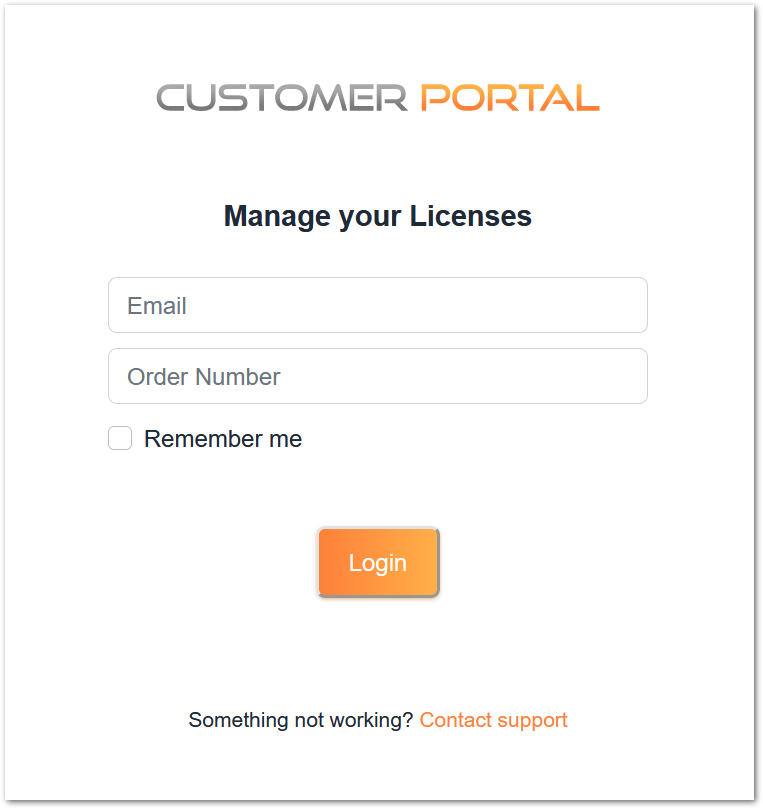
Scarica la Guida dell'Utente del Portale Clienti per ulteriori informazioni su come utilizzarlo.
La tua chiave di attivazione verrà visualizzata nella parte superiore della dashboard:
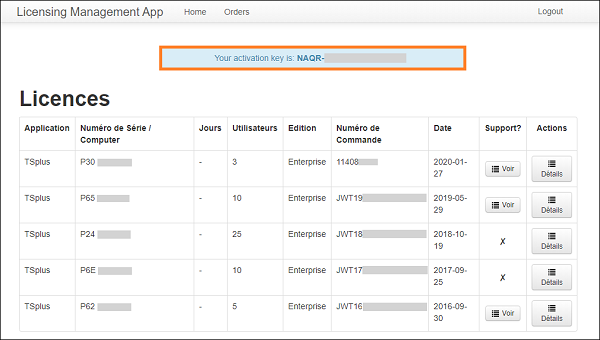
Trova lo strumento di amministrazione sul tuo desktop
![]()
Se non riesci a trovare il collegamento allo strumento di amministrazione, dovrebbe trovarsi nella cartella desktop dell'account amministratore utilizzato per scaricare TSplus. Puoi anche trovare la cartella TSplus in questo percorso: ‘C:\Program Files (x86)\TSplus\UserDesktop\files’.
Fai doppio clic su di esso, quindi fai clic sulla scheda licenza.
Qui puoi vedere lo stato della tua licenza TSplus, così come il tuo ID computer e il nome del computer "NON REGISTRATO"
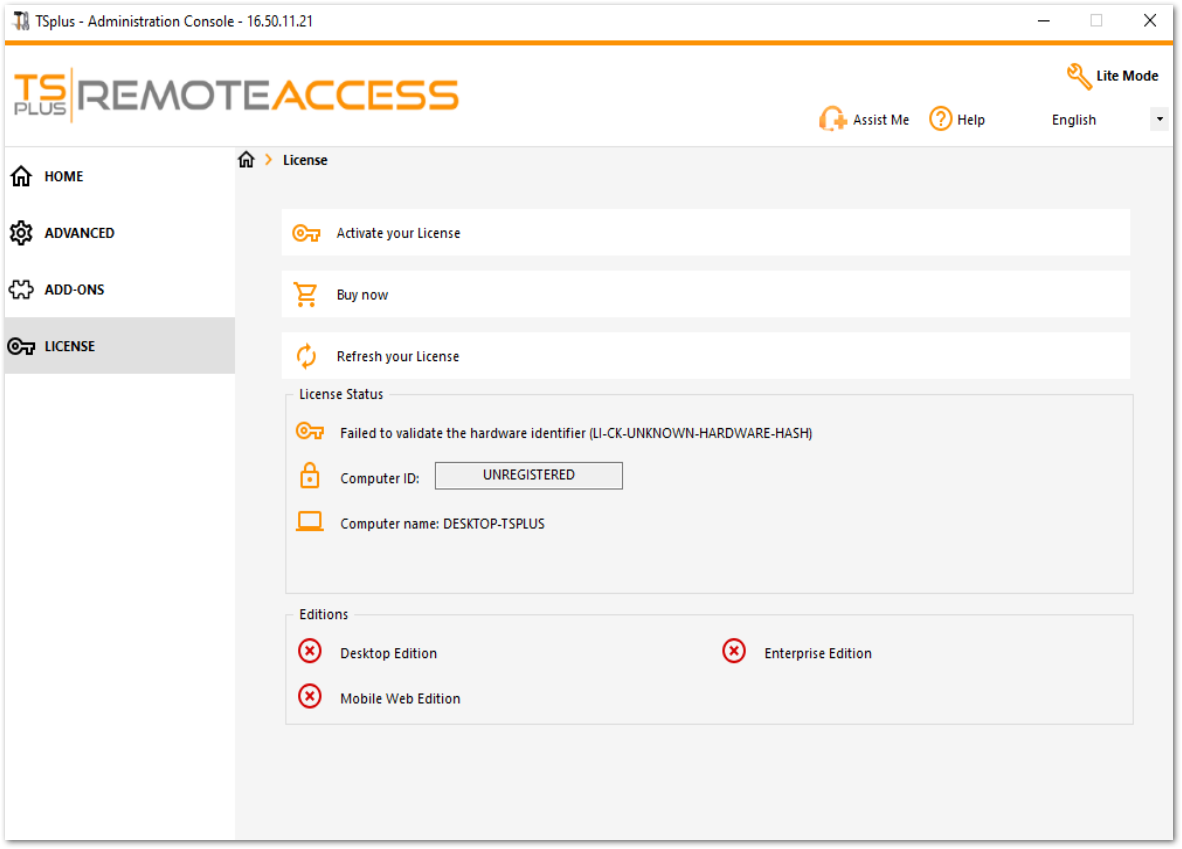
Attiva le tue licenze su un server TSplus offline
Clicca sul pulsante "Attiva la tua licenza". Apparirà un popup che visualizza un indirizzo URL piuttosto lungo.
Copia questo URL su un browser di un computer connesso a Internet e accedilo per recuperare un file di licenza:
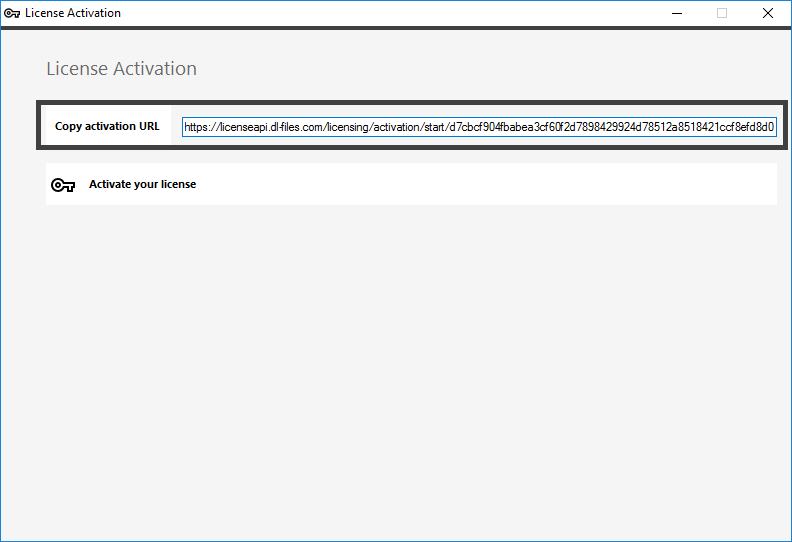
Inserisci la tua chiave di attivazione:
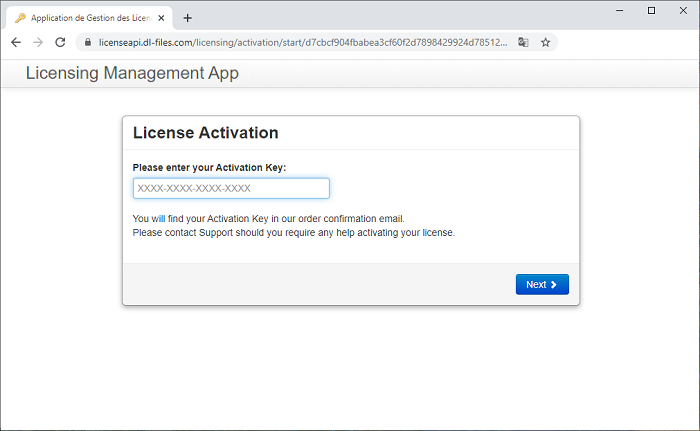
La tua licenza viene quindi convalidata. Scarica il file di licenza facendo clic sul pulsante corrispondente:
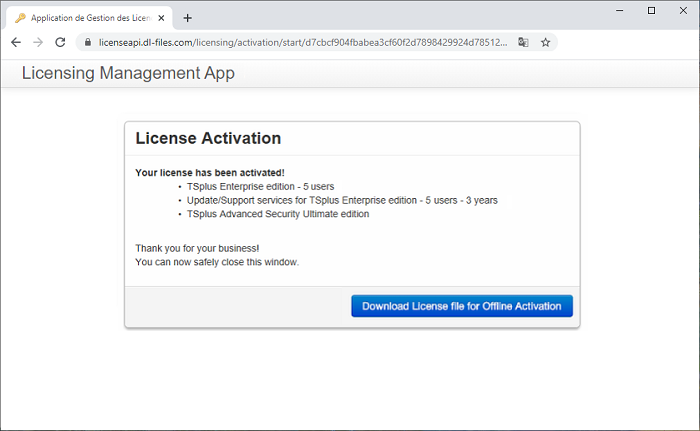
Questo file di licenza deve quindi essere copiato nuovamente sul server per completare il processo di attivazione offline:
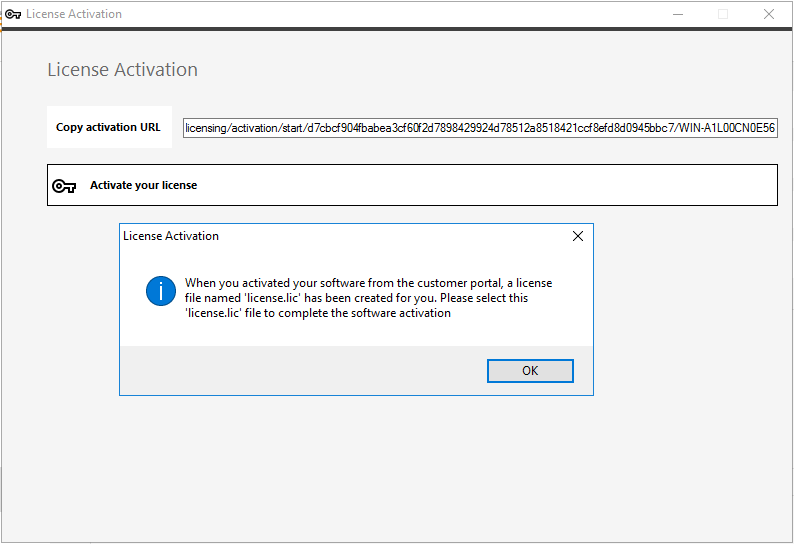
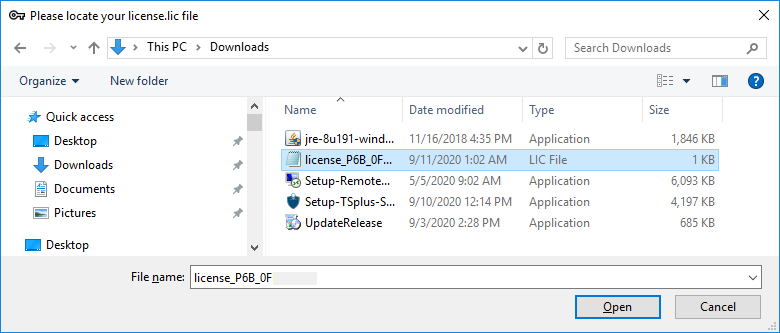
Un messaggio confermerà che la tua licenza è stata recuperata con successo :
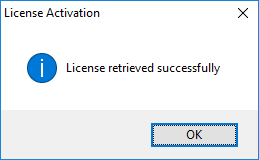
Dovrai quindi selezionare le licenze / supporto corrispondenti da attivare e un messaggio che conferma che tutti i tuoi prodotti/supporto sono ora attivati.
N.B. Puoi ancora scaricare i file license.lic nel Portale di Licenza per le Versioni Legacy di TSplus. Scarica la Guida dell'Utente del Portale Clienti .