Client HTML5: Utilizzo degli Appunti
Il clipboard può essere trovato nel menu superiore HTML5, con questa icona:
![]() La maggior parte dei browser, ad eccezione delle versioni più vecchie di MSIE, non supporta la lettura e la scrittura diretta degli appunti per motivi di sicurezza.
La maggior parte dei browser, ad eccezione delle versioni più vecchie di MSIE, non supporta la lettura e la scrittura diretta degli appunti per motivi di sicurezza.
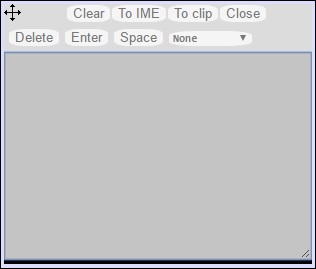 Per copiare il testo dalla sessione negli appunti usa Ctrl+C e per inserire il testo dagli appunti usa Ctrl+V.
Per copiare il testo dalla sessione negli appunti usa Ctrl+C e per inserire il testo dagli appunti usa Ctrl+V.
Ma fai attenzione quando copi il testo con Ctrl+C, aspetta un po' di tempo prima di rilasciare i tasti Ctrl+C premuti, perché se il testo degli appunti richiesto arriva dopo aver rilasciato questa combinazione di tasti, il testo non verrà aggiunto agli appunti del tuo ambiente. In questo modo si utilizza un supporto nativo per la copia negli appunti del browser avviato da Ctrl+C.
In alternativa puoi usa il menu degli appunti da copiare da e da inserire nel clipboard della sessione RDP.
Lì puoi semplicemente inserire il testo negli appunti della sessione RDP o aggiungerlo agli appunti e avviare automaticamente Ctrl+C nella sessione RDP per inserire il testo. Il menu degli appunti può essere aperto tramite il menu delle azioni o Shift + F11.
- Quando copi il contenuto degli appunti con il mouse all'interno di una sessione RDP, il testo viene inviato al browser e non appena esci dal focus del browser, il menu degli appunti appare automaticamente per informarti che c'era un testo negli appunti e che non lo hai aggiunto al tuo ambiente degli appunti.
Per evitare questo comportamento, impostare la seguente riga nella cartella Clients, per impostazione predefinita, il percorso è: C:\Program Files(x86)\tsplus\Clients\www\software\html5\settings.js :
openonclipblur = false;
Se non hai un file chiamato "settings.js" nella cartella "C:\Program Files (x86)\TSplus\Clients\www\software\html5", allora la tua versione di TSplus è più vecchia e questa documentazione non si applica. Si prega di aggiornare prima il sistema o contattare il supporto.