Attivazione della tua licenza
Trova lo strumento di amministrazione sul tuo desktop:
![]()
- Se non riesci a trovare il collegamento allo strumento di amministrazione, dovrebbe trovarsi nella cartella desktop dell'account amministratore utilizzato per scaricare TSplus Remote Work. Puoi anche trovare la cartella TSplus Remote Work in questo percorso: ‘C:\Program Files (x86)\TSplus-RemoteWork\UserDesktop\files’.
Fai doppio clic su di esso, quindi fai clic sulla scheda della licenza:
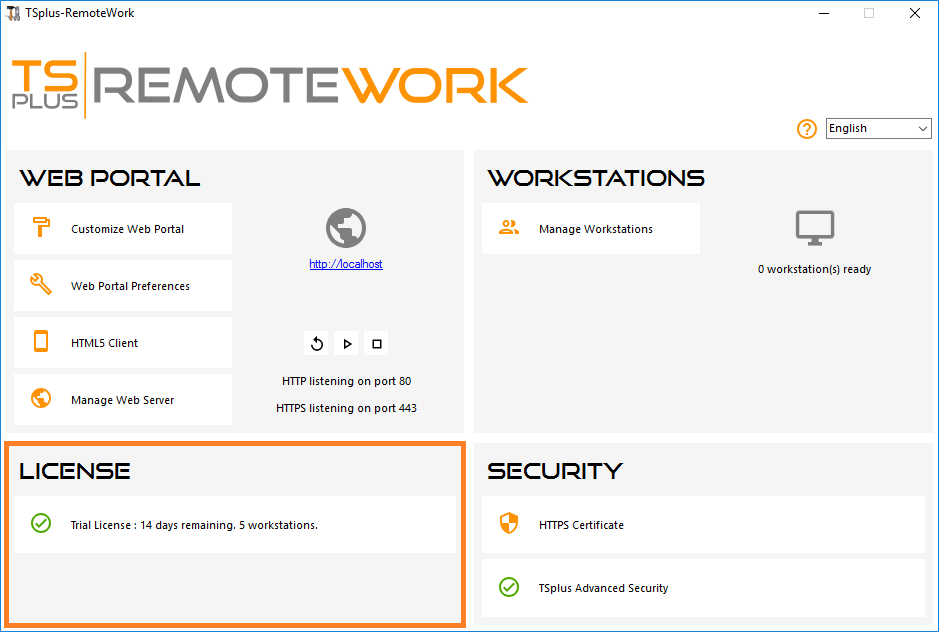
Qui puoi vedere lo stato della tua licenza TSplus Remote Work, così come il tuo ID computer e il nome del computer:
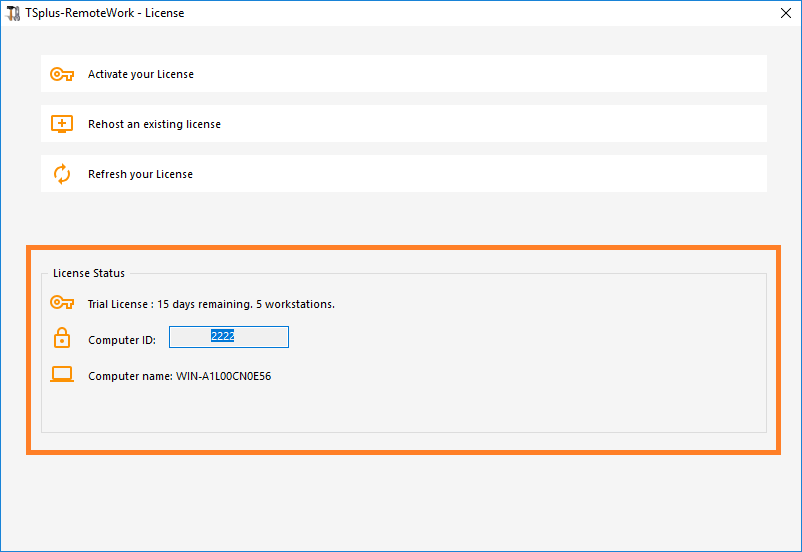
Attivazione della tua licenza
Quando ordini una licenza, connettiti al nostro Portale di Licenza e inserisci il tuo indirizzo email e il tuo numero d'ordine:
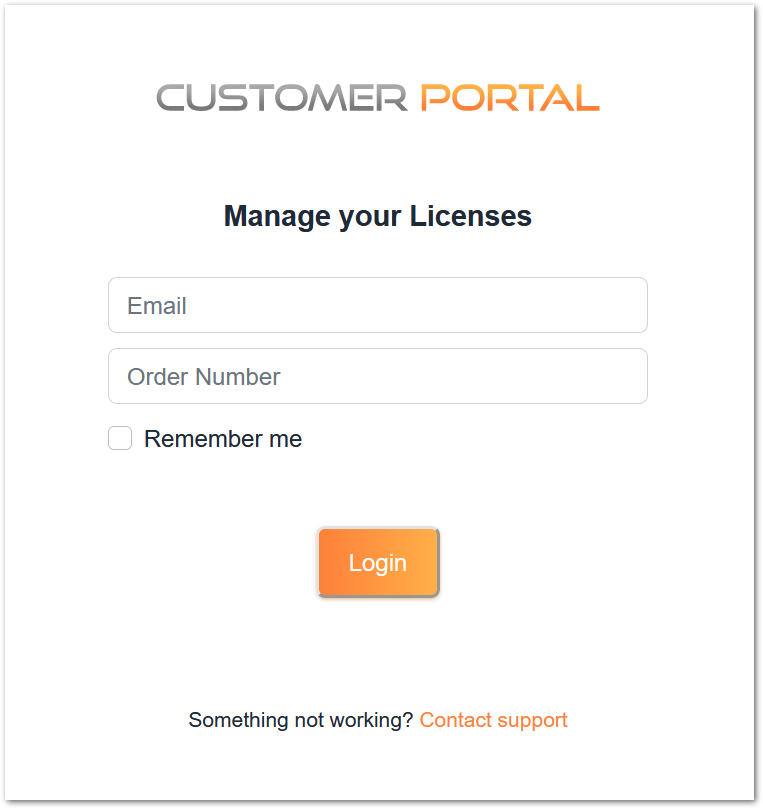
Scarica la Guida dell'Utente del Portale Clienti per ulteriori informazioni su come utilizzarlo.
La tua chiave di attivazione verrà visualizzata nella parte superiore della dashboard:
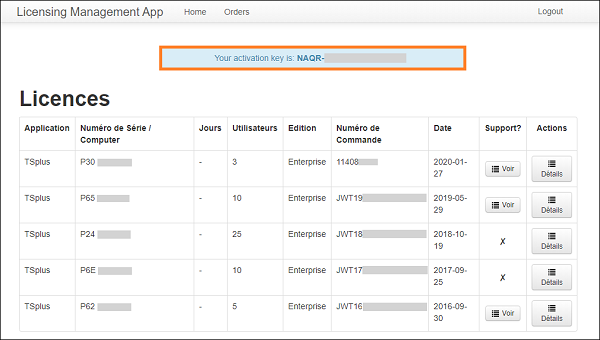
Puoi quindi andare alla scheda Licenza dell'AdminTool, fare clic sul pulsante "Attiva la tua licenza", inserire questa chiave di attivazione e fare clic su "Avanti".
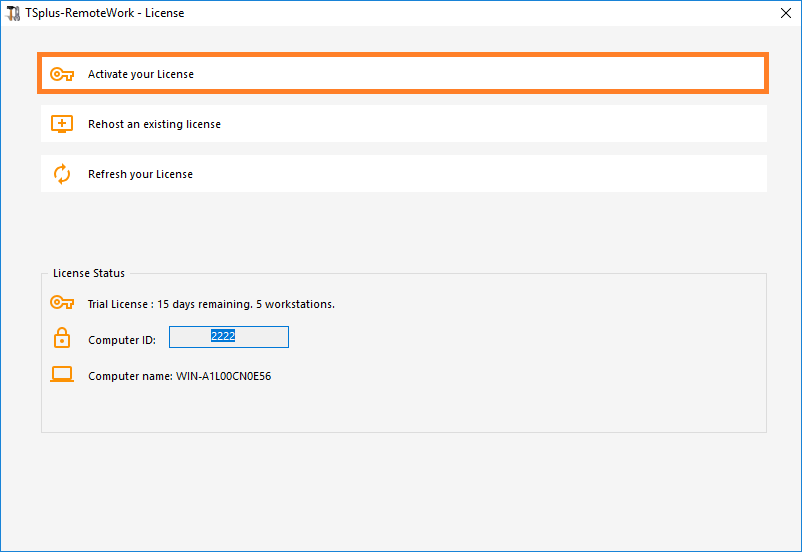
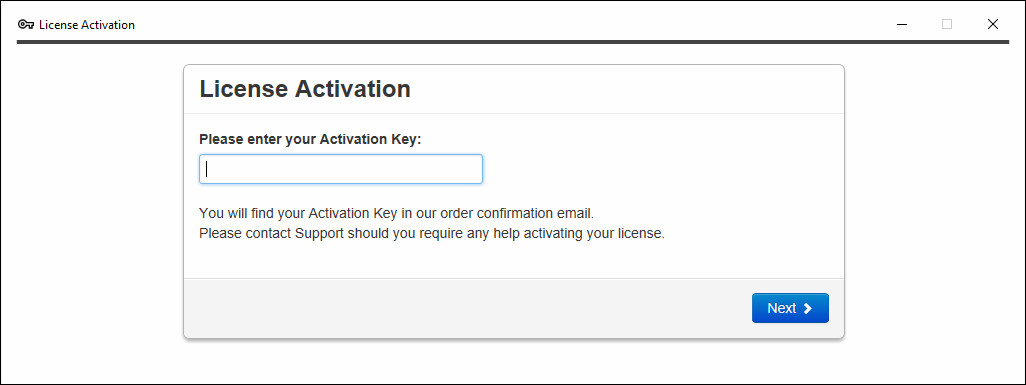
Riceverai un elenco di tutte le licenze/supporti disponibili assegnati a questa chiave di attivazione, ovvero tutte le licenze/supporti non ancora attivati:
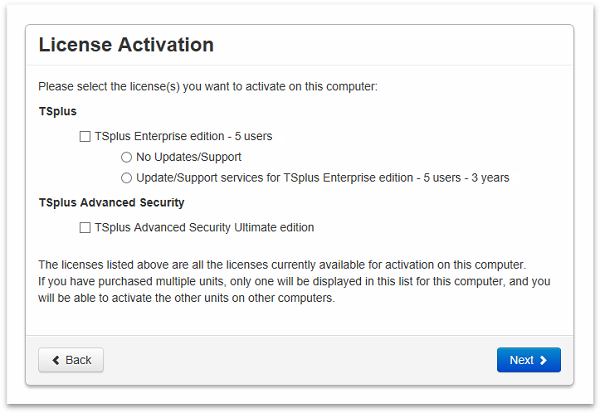
Controlla uno o più elementi e fai clic sul pulsante "Avanti". Si prega di notare che è possibile attivare più prodotti contemporaneamente selezionando diversi prodotti/supporto!
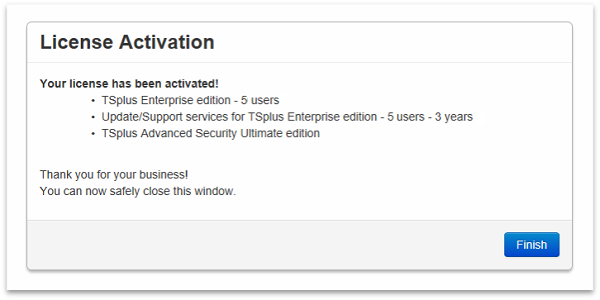
Tutti i tuoi prodotti/supporto sono ora attivati (in questo esempio, sia TSplus con supporto che TSplus Advanced Security sono stati attivati contemporaneamente).
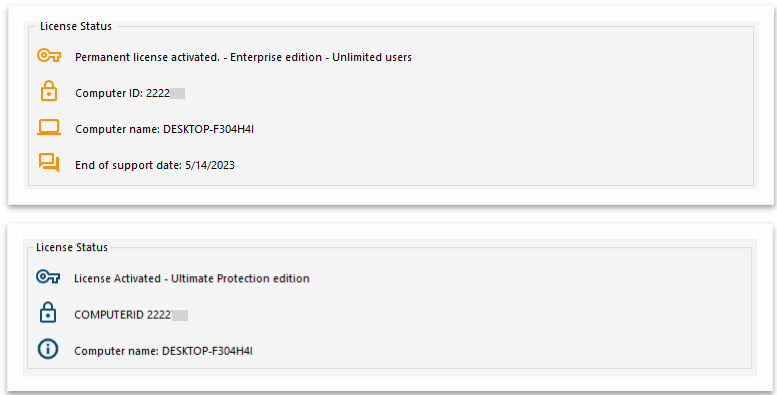
Aggiorna i dati della tua licenza facendo clic sul pulsante corrispondente in fondo alla pagina, sincronizzerà le informazioni con il nostro Portale Licenze:

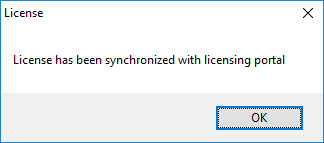
N.B. Puoi ancora scaricare i file license.lic nel Portale di Licenza per le Versioni Legacy di TSplus. Scarica la Guida dell'Utente del Portale Clienti per ulteriori informazioni su come utilizzarlo:
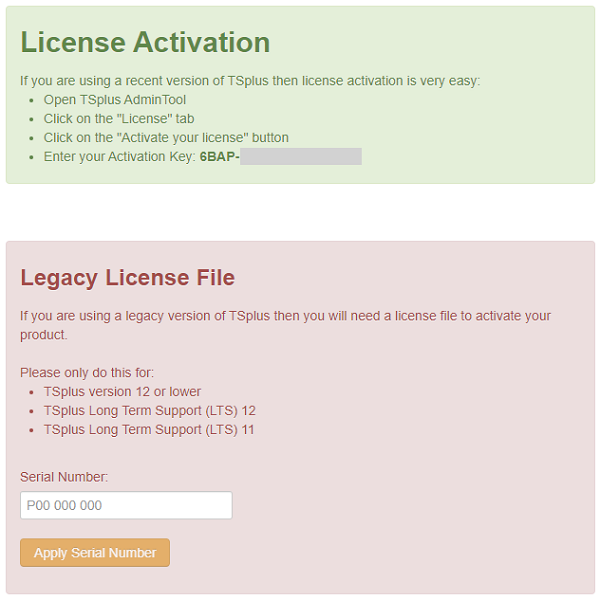
title : “Attivazione Offline”
Se il server non ha accesso a Internet durante l'attivazione, verrà avviato un processo di attivazione offline.
Visualizzerà un indirizzo URL piuttosto lungo. Copia questo URL su un browser di un computer connesso a Internet e accedilo per recuperare un file di licenza.
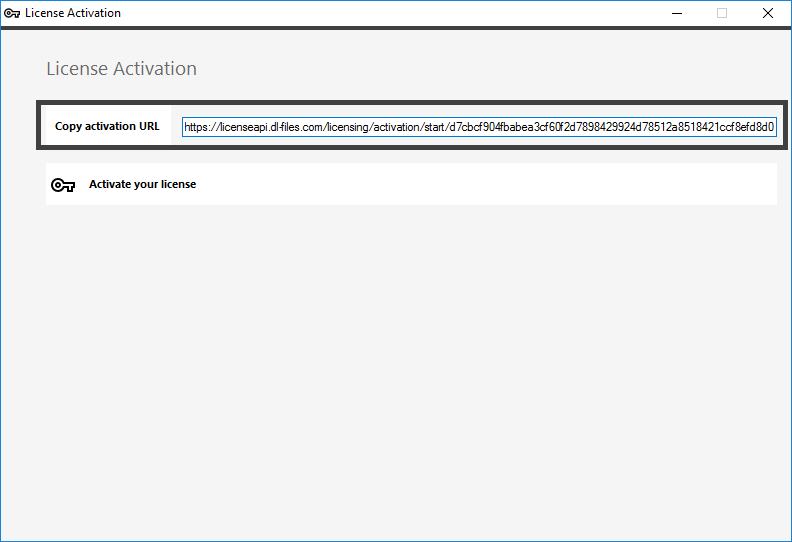
Inserisci la tua chiave di attivazione:
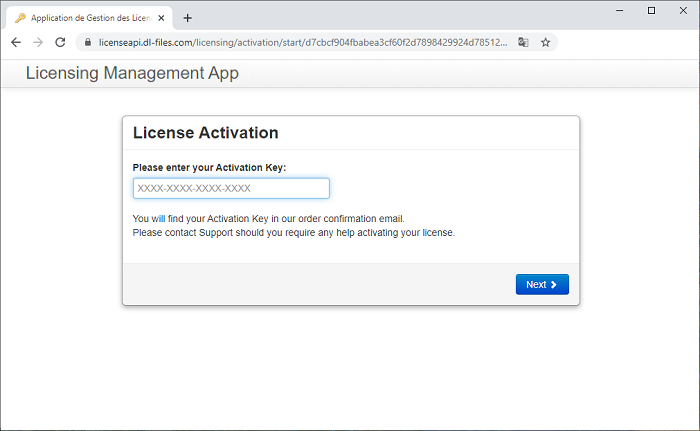
La tua licenza viene quindi convalidata. Scarica il file di licenza facendo clic sul pulsante corrispondente:
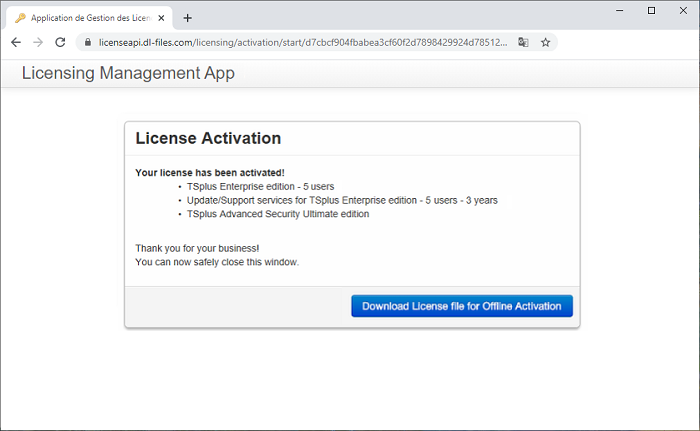
Questo file di licenza deve quindi essere copiato nuovamente sul server per completare il processo di attivazione offline;
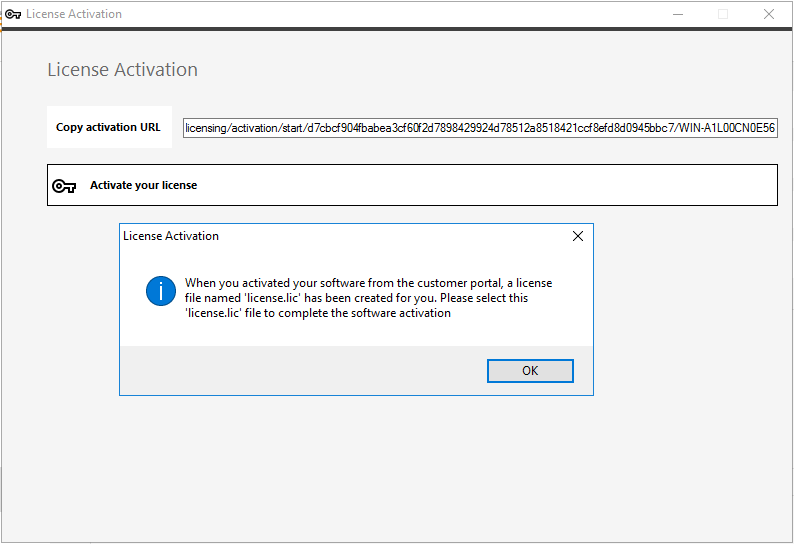
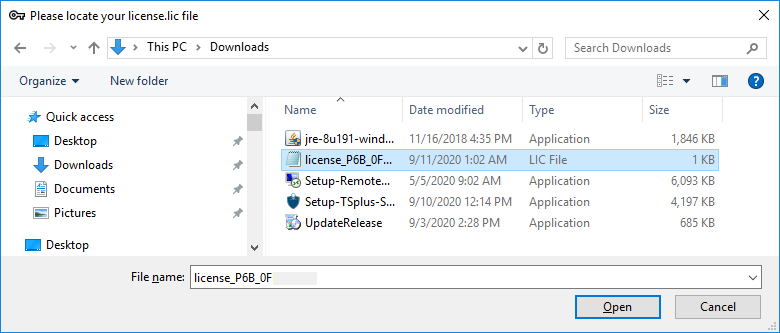
Un messaggio confermerà che la tua licenza è stata recuperata con successo:
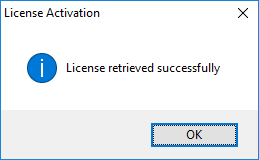
Dovrai quindi selezionare le licenze / supporto corrispondenti da attivare e un messaggio che conferma che tutti i tuoi prodotti/supporto sono ora attivati.
Rehosting
L'attivazione offline può essere effettuata anche per le licenze di rehosting.
Quando il server non ha accesso a Internet, il pulsante 'riattiva una licenza esistente' presenterà la pagina di riattivazione offline:
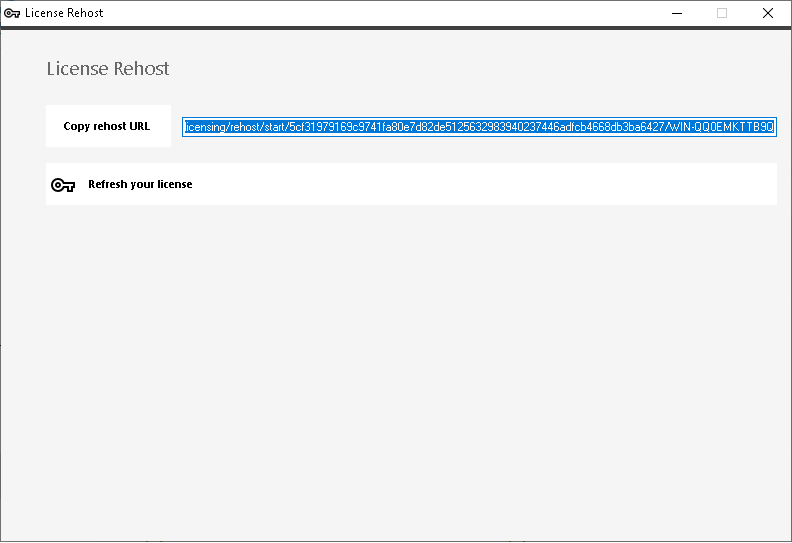
Il processo è lo stesso dell'attivazione offline.