Requisiti per il lavoro remoto di TSplus
1. Informazioni generali
Importante: TSplus RemoteWork non è compatibile con TSplus RemoteAccess.
Non è possibile installarlo su un server con TSplus Remote Access già installato.
TSplus Remote Work consente un facile accesso remoto al desktop dal tuo ufficio a casa al tuo workstation in ufficio.
Il tuo posto di lavoro in ufficio (l'host) può essere qualsiasi PC che esegue un sistema operativo Windows Professional, da Windows XP Pro a Windows 11 Pro. Si prega di notare che le edizioni Windows Home, Basic e Family non sono supportate.
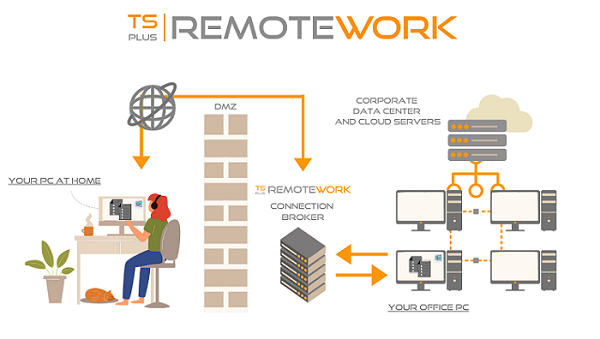
Il TSplus Remote Work Server è sia il tuo Portale Web che il Broker di Connessione. Reindirizza le richieste di connessione al tuo stesso workstation d'ufficio. Il Broker di Connessione può essere installato su qualsiasi sistema Windows, server o workstation. Il PC del Broker di Connessione può anche essere accessibile da remoto come qualsiasi altro.
Il Connection Broker è solitamente installato vicino al router del tuo ISP. Una regola NAT (Network Address Translation) reindirizza le porte HTTP e/o HTTPS (il valore predefinito è la porta 80/443) dall'IP esterno all'IP LAN del tuo Connection Broker. In questa configurazione, il tuo Connection Broker è l'unico sistema esposto a Internet.
Per un accesso più affidabile al tuo Server di Lavoro Remoto, è necessario un Indirizzo IP Pubblico Statico. Se non hai un Indirizzo IP Pubblico Statico, puoi anche provare servizi DNS dinamici alternativi come DynDNS.org o NO-IP.org.
A differenza dei tradizionali servizi di Remote Desktop, il Remote Work non richiede che la porta remota predefinita (3389) sia esposta a Internet. Tutto il traffico è basato sul web, utilizzando HTTP/HTTPS. Questo consente agli amministratori di utilizzare certificati SSL per connessioni crittografate dal mondo esterno.
2. Sistema operativo
Il tuo hardware deve utilizzare uno dei sistemi operativi seguenti:
- Windows 7 Pro
- Windows 8/8.1 Pro
- Windows 10 Pro
- Windows 11 Pro
- Windows Server 2008 SP2/Small Business Server SP2 o 2008 R2 SP1
- Windows Server 2012 o 2012 R2
- Windows Server 2016
- Windows Server 2019
- Windows Server 2022
Sia le architetture a 32 che a 64 bit sono supportate.
Il framework richiesto è .NET versione 4.5.2 per tutte le versioni di Windows supportate.
- Se installi Remote Work su un Windows 2008 a 2019 assicurati che i ruoli RDS o Terminal Services, così come il ruolo di licenza RDS Terminal Services, non siano installati prima di installare Remote Work.
Se questi ruoli erano presenti, rimuovili e riavvia.
-
La versione Home di Windows 10 non è supportata.
-
Su Windows Server 2016, sono consentite un massimo di 15 sessioni per l'accesso al Desktop Remoto.
-
Windows Server 2019 Essentials Edition non supporta RemoteApp.
3. Parametri di rete
Il server TSplus Remote Work deve avere un indirizzo IP fisso:
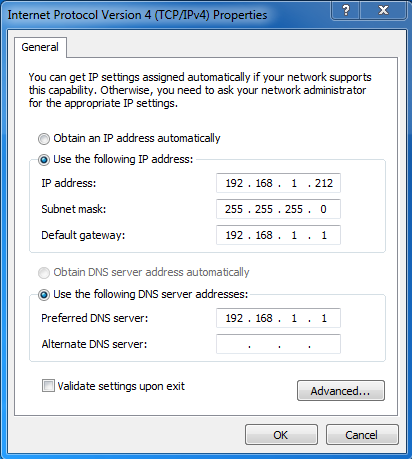
Accesso remoto (da rete geografica - WAN)
-
Si consiglia una connessione DSL così come un indirizzo fisso pubblico. Senza un indirizzo IP fisso, è necessario installare un servizio DNS dinamico come
- La porta TCP RDP (di default 3389) deve essere aperta in entrambe le direzioni sul tuo firewall.
4. Accessibilità delle sessioni
I computer devono essere accessibili durante le sessioni di connessione remota, è quindi necessario che questi computer siano accesi e che anche la modalità Standby o Ibrido siano disattivate. I monitor possono essere spenti.
Se un utente commette un errore e spegne il computer da remoto, non è pratico accedervi di nuovo il giorno successivo. La soluzione consiste nell'attivare questo GPO: Modelli Amministrativi (Computer) > Menu Start e Barra delle Applicazioni > Rimuovi e impedisci l'accesso ai comandi Arresta, Riavvia, Sospendi e Ibrida.
È anche possibile direttamente tramite la chiave di registro:
HKEY_LOCAL_MACHINE\Software\Microsoft\Windows\CurrentVersion\Policies\Explorer > HidePowerOptions (DWORD impostato su 1)
Infine, è anche possibile tramite TSplus Advanced Security, selezionando la casella "Nessuna disconnessione" nella tile di personalizzazione del desktop sicuro:
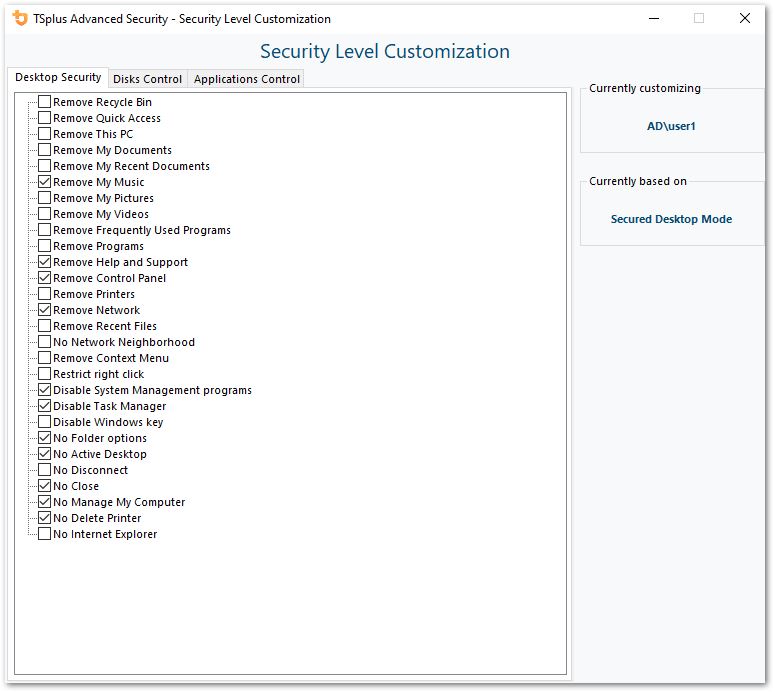
Vedi questa documentazione per ulteriori informazioni.