Assegnazione di applicazioni a utenti o gruppi
Panoramica
Una volta che hai pubblicato alcune applicazioni puoi pubblicarli a uno o più utenti e/o gruppi. Per farlo, fai doppio clic sull'applicazione che desideri assegnare o fai clic sull'applicazione, quindi sul riquadro "Assegna applicazione":
![]() Verrà visualizzata la seguente finestra. Ti consente di assegnare applicazioni a un utente o a un gruppo selezionato:
Verrà visualizzata la seguente finestra. Ti consente di assegnare applicazioni a un utente o a un gruppo selezionato:
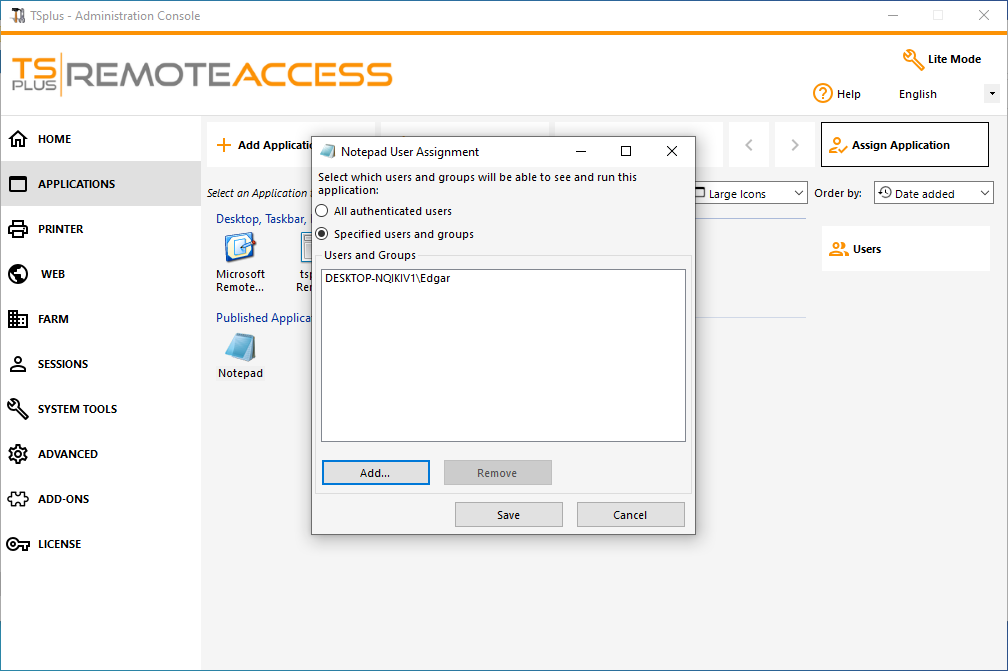 ### Come assegnare un'applicazione a un utente (o a un gruppo)
### Come assegnare un'applicazione a un utente (o a un gruppo)
Puoi assegnare un'applicazione a tutti gli utenti autenticati o a utenti e gruppi specifici. Se desideri assegnare un'applicazione a un utente o a un gruppo specifico, fai semplicemente clic su "Aggiungi", quindi inserisci il nome dell'utente o del gruppo a cui desideri assegnare l'applicazione: In questo esempio, Foxit sarà assegnato al Gruppo Utenti Desktop Remoto. Fai clic su "Ok".
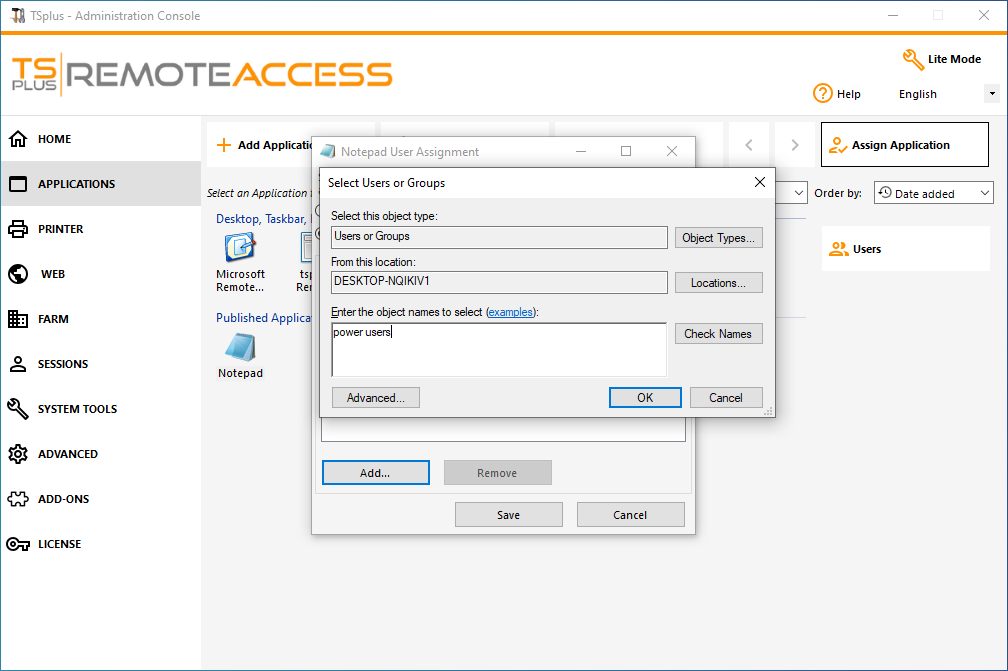 Poi su Salva:
Poi su Salva:
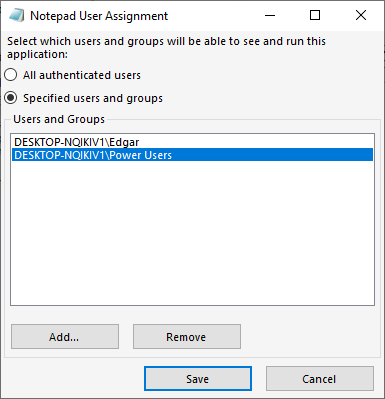 ### Gestisci le applicazioni per Utenti/Gruppi in blocco
### Gestisci le applicazioni per Utenti/Gruppi in blocco
Il sottomenu Applicazioni - Utenti consente di vedere quali applicazioni sono assegnate per utente o per gruppo, facendo clic sulla piastrella "Seleziona un Utente/Gruppo", quindi inserendo il suo nome:
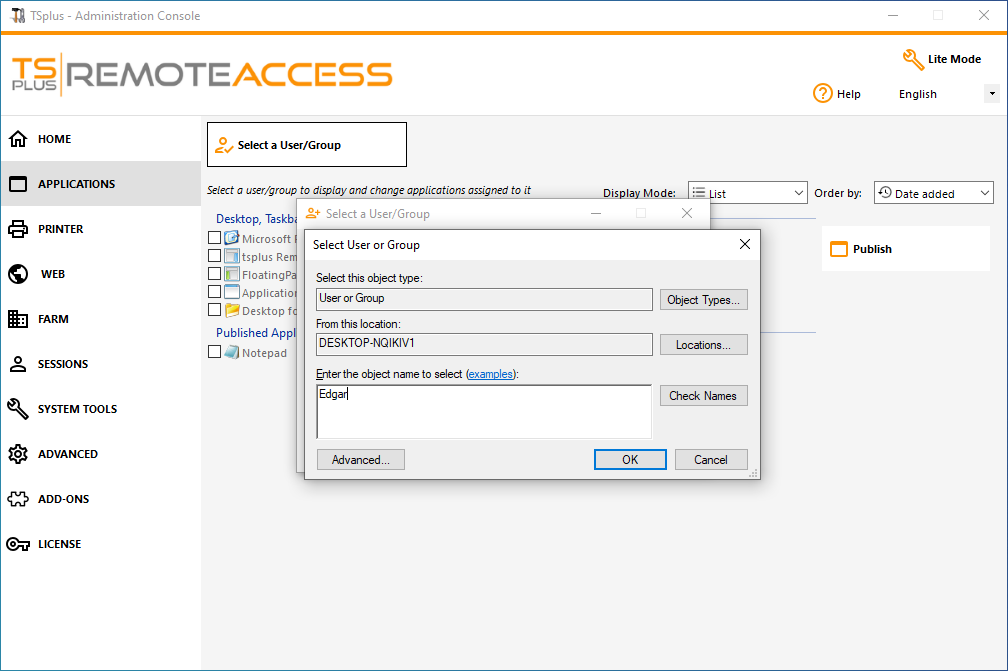 In questo esempio, puoi vedere che il Microsoft Remote Desktop, Notepad, Foxit e OpenOffice sono stati tutti assegnati all'utente "Edgar":
In questo esempio, puoi vedere che il Microsoft Remote Desktop, Notepad, Foxit e OpenOffice sono stati tutti assegnati all'utente "Edgar":
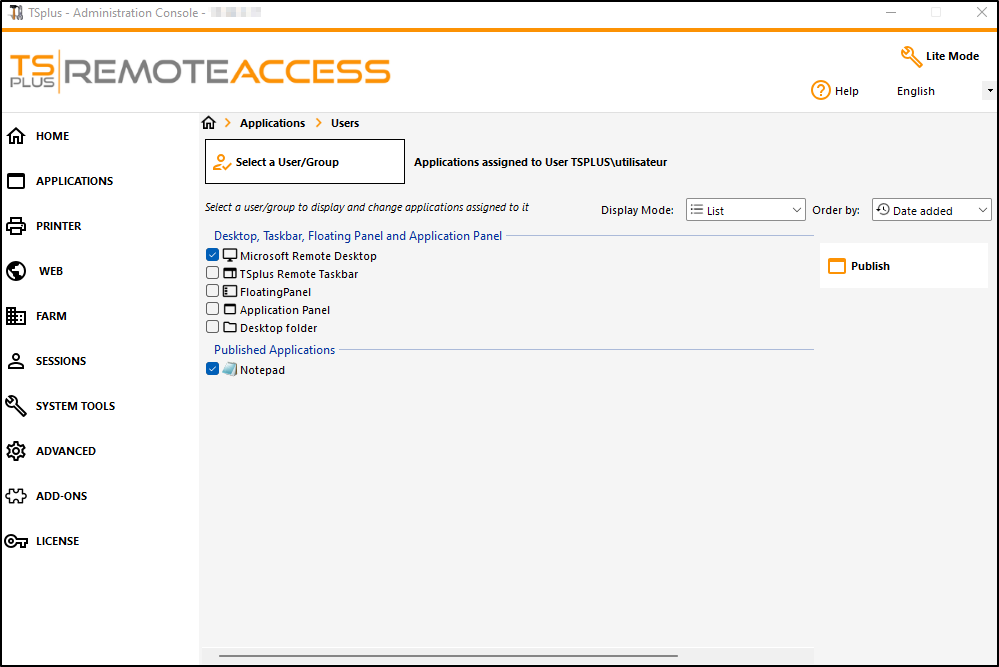 ### Regole per Microsoft Remote Desktop, TSplus Remote Taskbar, Floating Panel e Application Panel
### Regole per Microsoft Remote Desktop, TSplus Remote Taskbar, Floating Panel e Application Panel
- Puoi personalizzare l'ambiente di lavoro del tuo utente assegnando una delle seguenti quattro applicazioni: Microsoft Remote Desktop, TSplus Remote TaskBar, Floating Panel e Application Panel.
- Se non è assegnata alcuna applicazione a un utente, vedrà il Microsoft Remote Desktop che mostrerà i collegamenti della cartella Desktop.
- Se un utente ha più allocazioni oltre al Microsoft Remote Desktop, vedrà un desktop remoto.
- Se un utente ha diverse applicazioni più la TSplus TaskBar, vedrà la TaskBar che mostra i collegamenti della sua cartella Desktop.
Per ulteriori informazioni sulla barra delle applicazioni remota, i pannelli galleggianti e le applicazioni, consultare questa documentazione: Barra delle applicazioni remota , Pannelli flottanti e applicazioni
Esecuzione di script/programmi all'apertura della sessione
-
Se desideri avviare uno script quando si apre la sessione, devi nominarlo LOGON.BAT o LOGON.CMD e copiare questo script:
- Nella cartella Dati applicazione di Tutti gli utenti se questo script si applica a tutti gli utenti,
- Nella Cartella Applicazione dell'utente se questo script si applica a questo utente.
- Se desideri avviare uno script sul lato client quando si apre una sessione, devi semplicemente nominare un programma STARTUP.EXE e copiarlo nell'unità principale del PC dell'utente (C:\startup.exe).
- Se desideri che un programma venga avviato come servizio quando il server TSplus si riavvia, devi nominare questo programma STARTUP.EXE e copiarlo nella cartella: C:\Program Files\TSplus\UserDesktop\Files\.
Vedi questo video su come Assegnare Applicazioni.