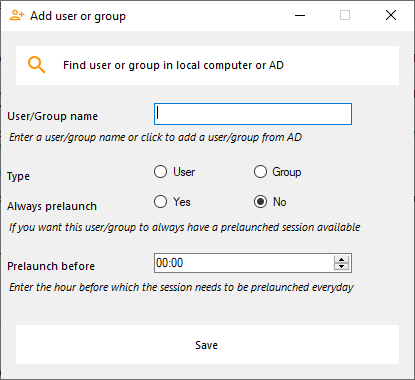Prelancio della sessione
Accedi al menu di configurazione del Prelancio della Sessione dalla scheda Sessioni > Impostazioni dell'Admintool, facendo clic sulla piastrella “Configurazione del Prelancio della Sessione”.
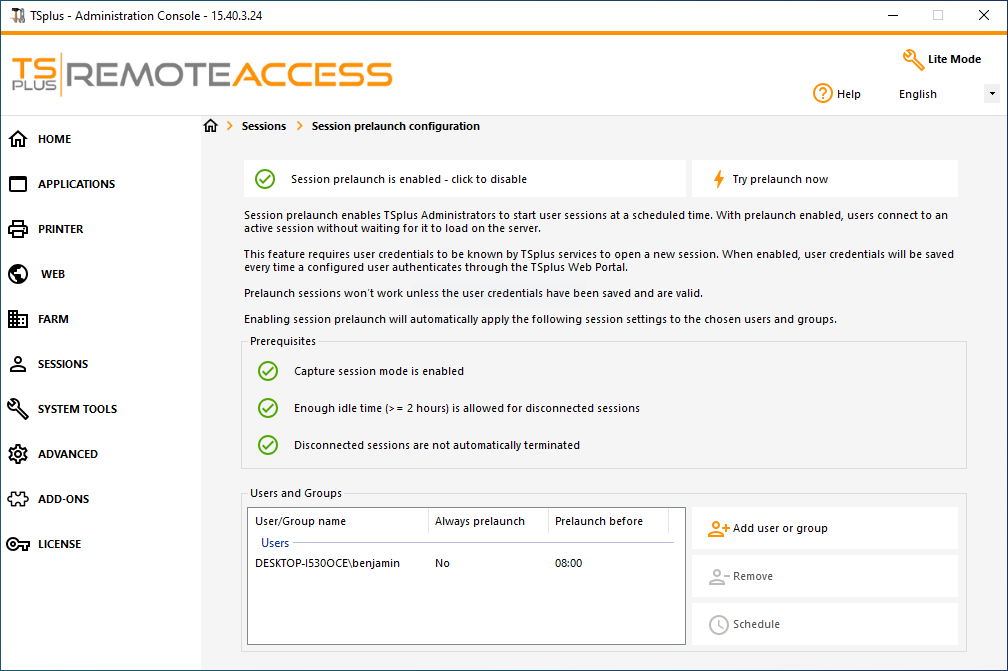 # Panoramica
# Panoramica
La funzione di preavvio della sessione consente agli amministratori di TSplus Remote Access di configurare le sessioni utente per avviarsi prima di un orario programmato. L'idea è di preparare e caricare la sessione di ogni utente configurato in anticipo, in modo che, una volta che un utente si connette, possa acquisire la propria sessione specifica. Questo può ridurre i tempi di attesa per la connessione da minuti a secondi.
Prerequisiti
Prelaunch richiede il soddisfacimento di più prerequisiti.
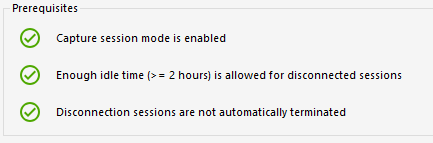 1 - Per catturare una sessione,
la modalità di cattura della sessione deve essere abilitata.
Questo significa che non potrai beneficiare di questa funzionalità se la configurazione multi-sessione è obbligatoria per i tuoi utenti.
1 - Per catturare una sessione,
la modalità di cattura della sessione deve essere abilitata.
Questo significa che non potrai beneficiare di questa funzionalità se la configurazione multi-sessione è obbligatoria per i tuoi utenti.
2 - Poiché la sessione preparata caricata in anticipo deve essere presente (non disconnessa) quando l'utente si connette e la cattura, deve essere consentito un minimo di 2 ore di inattività per la sessione disconnessa. Puoi ovviamente anche impostare le impostazioni della sessione in modo che non disconnetta mai una sessione disconnessa.
3 -Poiché la sessione preparata viene disconnessa una volta caricata per ridurre l'uso complessivo delle risorse, le impostazioni della sessione devono essere configurate per non disconnettere automaticamente le sessioni disconnesse.
Nota importante! Ogni utente configurato dovrà autenticarsi almeno una volta attraverso il TSplus Web Portal dopo che la funzione di preavvio della sessione è stata abilitata per rendere i servizi TSplus in grado di aprire la sessione dell'utente configurato.
Compatibilità di preavvio della sessione
Il preavvio della sessione è compatibile con le sessioni HTML5 e le sessioni RDP generiche aperte tramite client generato o mstsc.
Tuttavia, non è compatibile con la connessione Remote App o le connessioni RDP personalizzate create per aprire un programma specifico.
Di conseguenza, le connessioni provenienti dal TSplus Web Application Portal non sono supportate.
Abilita la funzione
Per abilitare la funzione di preavvio della sessione, fai semplicemente clic sulla piastrella etichettata "Il preavvio della sessione è disabilitato - clicca per abilitare" vicino alla parte superiore della finestra.
 Se non vengono soddisfatti i requisiti necessari quando si abilita il Prelancio della Sessione, verrà chiesto se si desidera configurare automaticamente le impostazioni della sessione per soddisfare i requisiti e utilizzare la funzionalità. Si noti che la modifica delle impostazioni della sessione potrebbe richiedere un riavvio.
Se non vengono soddisfatti i requisiti necessari quando si abilita il Prelancio della Sessione, verrà chiesto se si desidera configurare automaticamente le impostazioni della sessione per soddisfare i requisiti e utilizzare la funzionalità. Si noti che la modifica delle impostazioni della sessione potrebbe richiedere un riavvio.
Testa il preavvio della sessione
Una volta abilitato, sarai in grado di testare rapidamente la funzionalità facendo clic sul pulsante “Prova pre-lancio ora” in alto.
 Nella finestra che appare, inserisci le credenziali dell'utente in modo che i servizi TSplus possano preavviare la sessione per questo specifico utente.
Nella finestra che appare, inserisci le credenziali dell'utente in modo che i servizi TSplus possano preavviare la sessione per questo specifico utente.
 Clicca su "Prelaunch" per avviare e caricare una nuova sessione per questo utente.
Clicca su "Prelaunch" per avviare e caricare una nuova sessione per questo utente.
Attendere fino al caricamento completo, quindi fare clic su "Connetti" per acquisire la sessione appena caricata.
Gestisci gli utenti e i gruppi configurati
Per aggiungere utenti e gruppi di preavvio sessione, fai semplicemente clic su "Aggiungi utente o gruppo".
Per modificare o rimuovere un utente configurato, seleziona l'utente/gruppo corrispondente nell'elenco degli utenti/gruppi configurati, quindi fai clic su "Programma" per cambiare l'orario di 'prelancio prima', o sul pulsante "Rimuovi" per rimuovere l'utente.
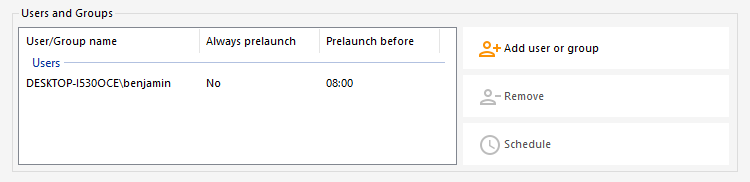 Dopo aver cliccato su “Aggiungi utente o gruppo”, ti verrà chiesto il nome dell'utente/gruppo da configurare, così come il tempo prima del quale la sessione deve essere caricata, chiamato “prelancio prima” qui.
Dopo aver cliccato su “Aggiungi utente o gruppo”, ti verrà chiesto il nome dell'utente/gruppo da configurare, così come il tempo prima del quale la sessione deve essere caricata, chiamato “prelancio prima” qui.
Puoi anche configurare questo utente/gruppo per avere sempre una sessione preavviata quando si connette invece di doverla pianificare selezionando "Sì" nell'opzione "Sempre preavvia".