Trasferimento file veloce e semplice tra l'utente e il server
Panoramica
TSplus include un metodo unico per trasferire file:
- da workstation utente locale a Desktop Remoto utente
- dal server TSplus => all'utente locale Desktop
Poiché i trasferimenti di file si basano su un Canale Virtuale, è molto più veloce di una copia di file, e può essere fatto anche quando le unità disco dell'utente locale non sono mappate .
Programma FileTransfer e Client Generati
Il programma di trasferimento file si trova nella cartella del programma TSplus, con il nome "FileTransfer.exe" nel seguente percorso: "UserDesktop\files"
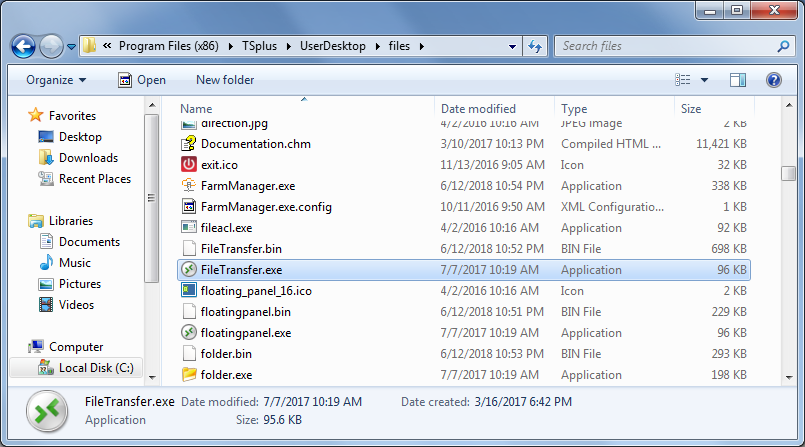 ### Trasferimento file
### Trasferimento file
Trasferire file è molto facile.
Prima di tutto, avvia il trasferimento file (ad esempio utilizzando il pannello galleggiante di TSplus):
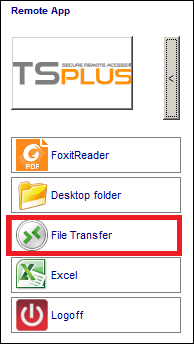 Poi naviga al tuo file utilizzando l'albero delle cartelle:
Poi naviga al tuo file utilizzando l'albero delle cartelle:
- le cartelle e i file del server sono su parte sinistra della finestra (lato server)
- le cartelle e i file della workstation locale sono su parte destra della finestra (lato client)
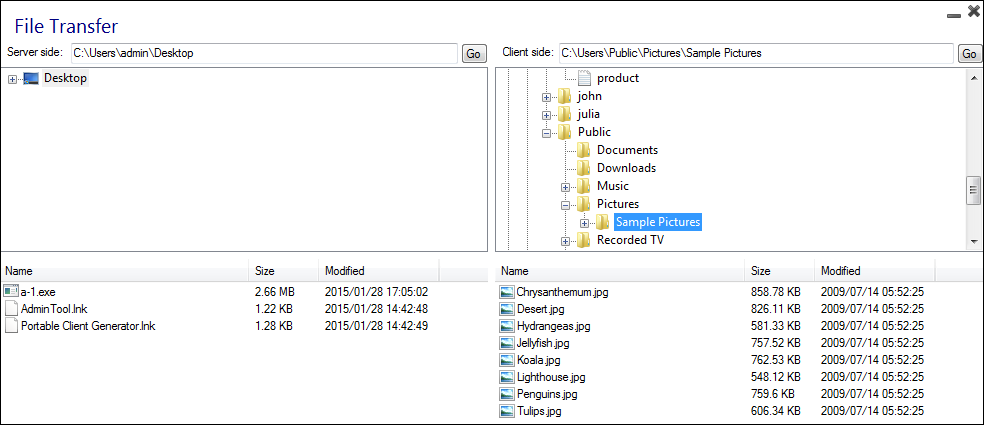 Infine, fai clic destro sul file che desideri trasferire dall'altra parte e fai clic su "Invia al server" (o "Invia al client"):
Infine, fai clic destro sul file che desideri trasferire dall'altra parte e fai clic su "Invia al server" (o "Invia al client"):
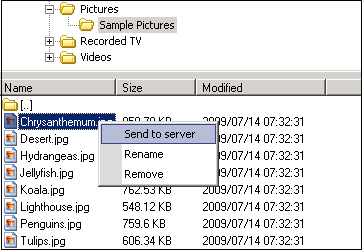 Il trasferimento di file funziona dalla workstation locale al server, così come viceversa (dal server alla workstation locale).
Il trasferimento di file funziona dalla workstation locale al server, così come viceversa (dal server alla workstation locale).
Nota Quando si utilizza l'utilità di trasferimento file da una sessione HTML5, sarà possibile trasferire i propri file dal server al client solo. Si prega di preferire il Metodo del menu principale HTML5 dove puoi caricare file sul server, scaricare sul client e gestire l'elenco delle tue trasferimenti di file.