Gestione del server
Cambiamento del numero di porta RDP e configurazione del firewall
Con l'AdminTool, puoi selezionare un numero di porta TCP/IP diverso per il servizio RDP per accettare connessioni. Quella predefinita è 3389. Puoi scegliere qualsiasi porta arbitraria, a condizione che non sia già utilizzata sulla tua rete e che imposti lo stesso numero di porta sui tuoi firewall e su ciascun programma di accesso degli utenti in lavoro remoto.
Il lavoro remoto include una capacità unica di port forwarding e tunneling: indipendentemente dalla porta RDP che è stata impostata, l'RDP sarà disponibile anche sul numero di porta HTTP e HTTPS!
Se gli utenti vogliono accedere al tuo server di lavoro remoto al di fuori della tua rete, devi assicurarti che tutte le connessioni in entrata sulla porta scelta siano inoltrate al server di lavoro remoto.
Il tuo Server Desktop Remoto deve essere disponibile, facile da accedere e sicuro. Ecco perché il Lavoro Remoto utilizza un Server Web integrato che ti aiuta a gestire facilmente il suo stato e le sue operazioni.
È disponibile una Console di gestione nello Strumento di amministrazione.
Questa Console di Gestione consente di visualizzare e configurare lo stato del server Web integrato di Terminal Service Plus.
Quando tu installa Remote Work I server web ascoltano sulle porte 80 e 443 per impostazione predefinita. Assicurati che le porte definite siano disponibili e che Java sia installato sul server.
Stato dei componenti del server Web
Lo stato dei principali componenti del Web Server è visualizzato nel dashboard Home di AdminTool.
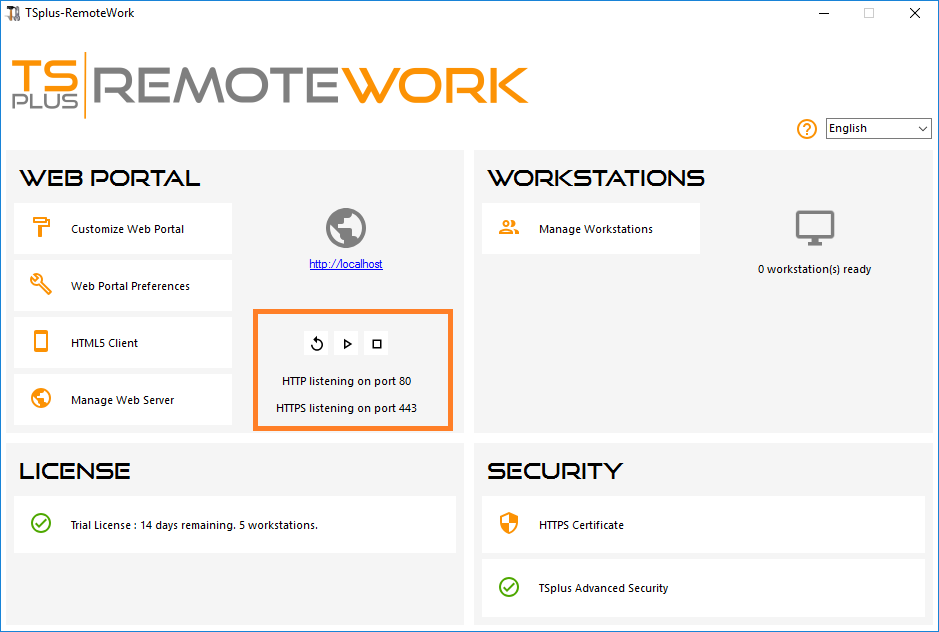
Considerazioni sulle porte (Macchina locale e Firewall / Router)
Il lavoro remoto richiede solo che la Porta 80 o la Porta 443 sia aperta.
La porta 3389 può rimanere chiusa.
Riavviare / Fermare il Servizio Web Server
Se vedi che un servizio non è in esecuzione, potrebbe essere necessario riavviare i server Web facendo clic sul pulsante "Riavvia i server Web", rappresentato da una freccia a destra; i server Web verranno riavviati e il servizio dovrebbe essere nuovamente in esecuzione.
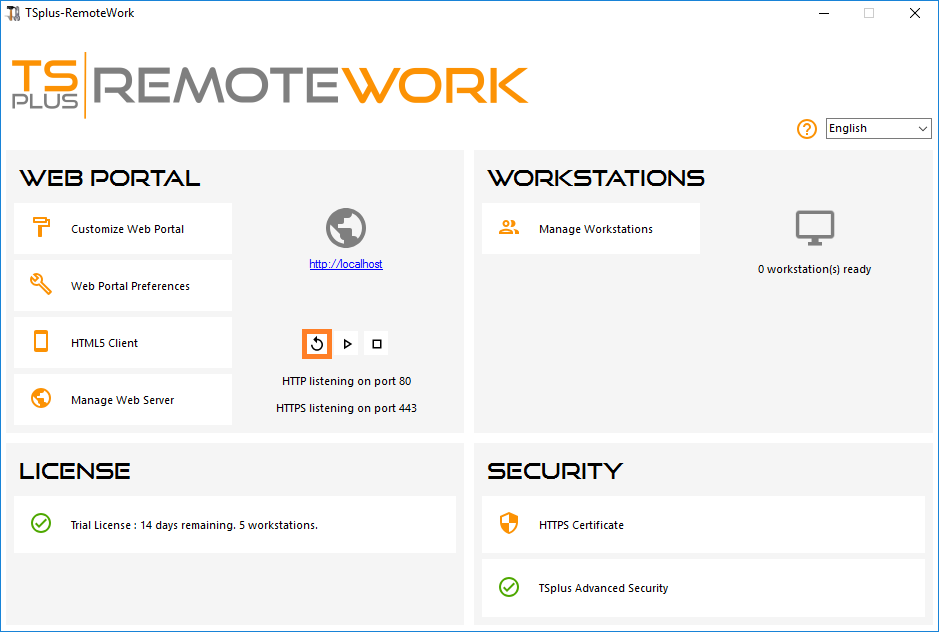
Se fai clic sul pulsante "Stop Web Servers", posizionato al centro, i server Web verranno arrestati.
Lo stato del server HTTP e HTTPS verrà ora visualizzato in rosso, indicando che i servizi HTTP / HTTPS sono fermi:
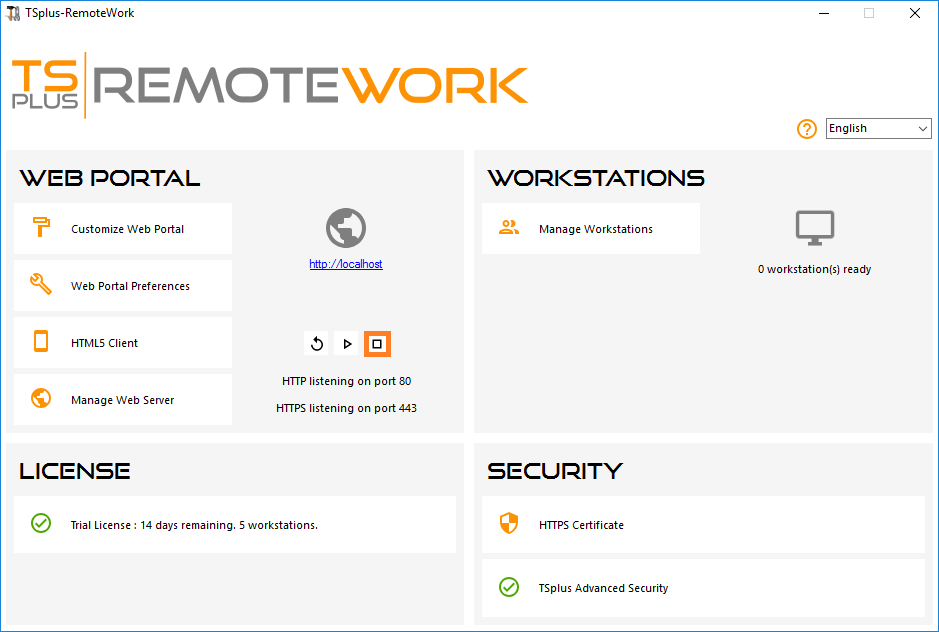
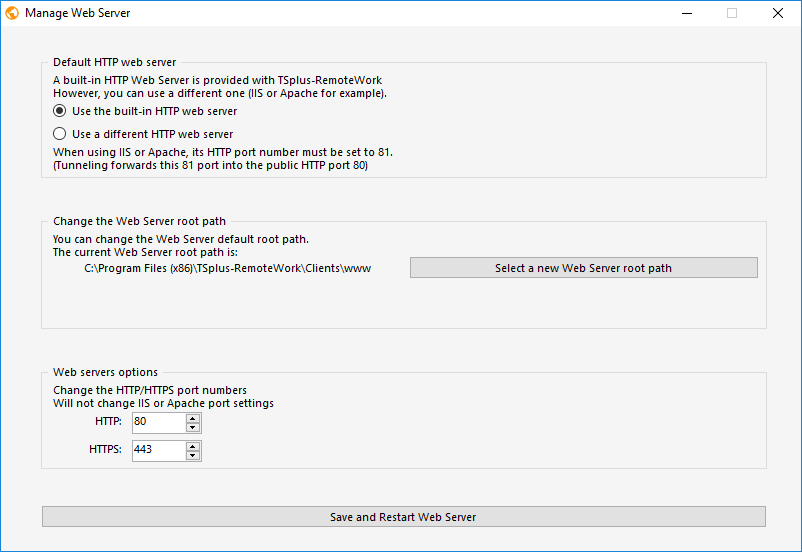
Puoi cambiare le porte durante l'installazione o in qualsiasi momento facendo clic sulla scheda Web - Server Web. Su questa scheda, puoi scegliere di utilizzare un server web HTTP diverso, modificare il percorso radice del Server Web e i numeri di porta HTTP/HTTPS. Assicurati che queste porte siano disponibili prima di cambiarle: se si verifica un conflitto, il server web Remote Work non funzionerà. Qui è un elenco non esaustivo delle porte TCP che potrebbero essere utilizzate da un'applicazione sul tuo server. Una volta apportate queste modifiche, fai clic su salva e l'AdminTool si riavvierà.