Gestión de Alertas
You can access the Alerts Management by clicking on the “Alerts” tab on the Server Genius web interface, then on the “Management” menu item. Using the “Create a new Alert” button, you can add alerts on your Server Genius system.
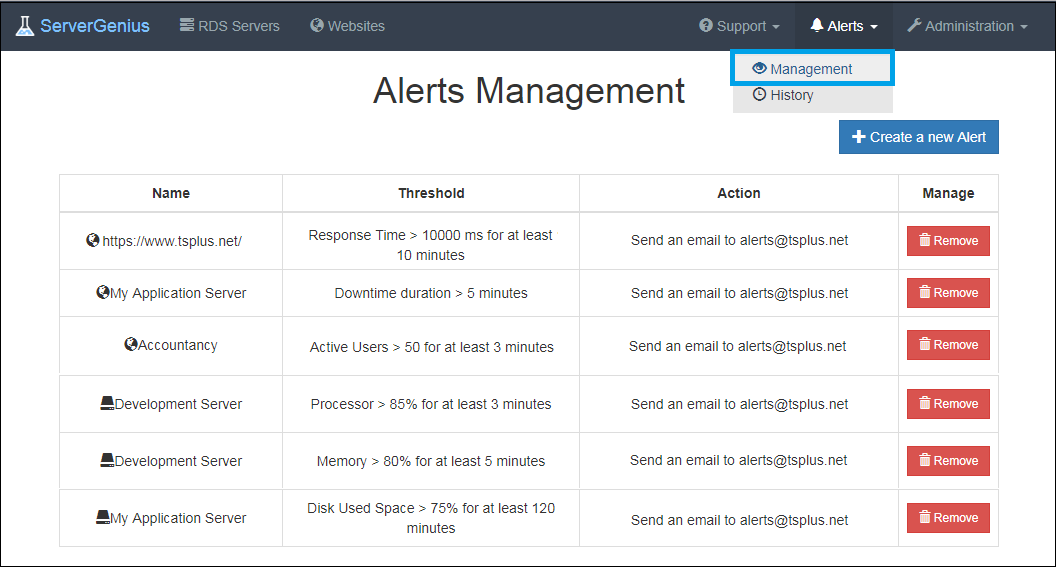
Pour serveurs , se pueden establecer alertas en:
- Prozessor
- Mémoire
- E/S
- Espace disque utilisé
- Rendimiento de la red en
- Utilisateurs actifs
- Durée d'indisponibilité
Puedes personalizar con tus propios valores:
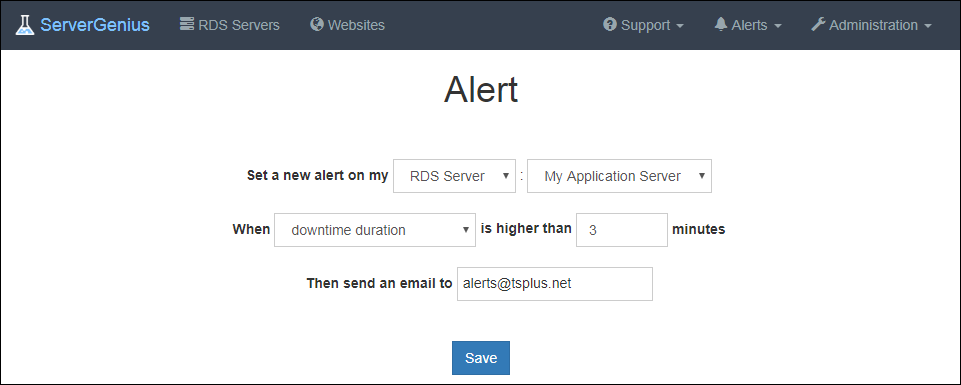
Pour sitios web , se pueden establecer alertas sobre el Tiempo de Respuesta o la Duración del Tiempo de Inactividad.
Once you have configured an alert on your server or your website, Server Genius will closely monitor the chosen metric and send you an email as soon as the targeted threshold is reached or exceeded. Server Genius will of course also send you an email when the metric is back to normal.
Notifications
Once you have configured an alert on your server or website, ServerGenius will closely monitor the chosen metric and send you an email as soon as the targeted threshold is reached or exceeded. Server Genius will of course also send you an email when the metric is back to normal.
Since Server Genius 3.4 version, it is now possible to enable real-time web notifications by allowing them into your web browser:
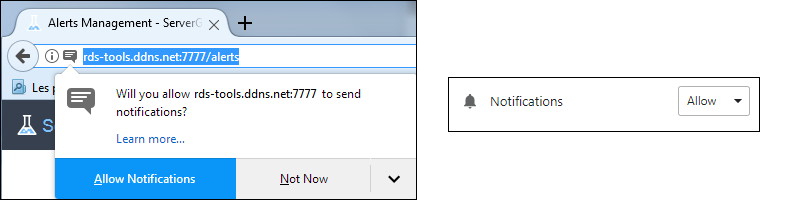
En Microsoft Edge, permite una visualización de notificaciones nativas de Windows:
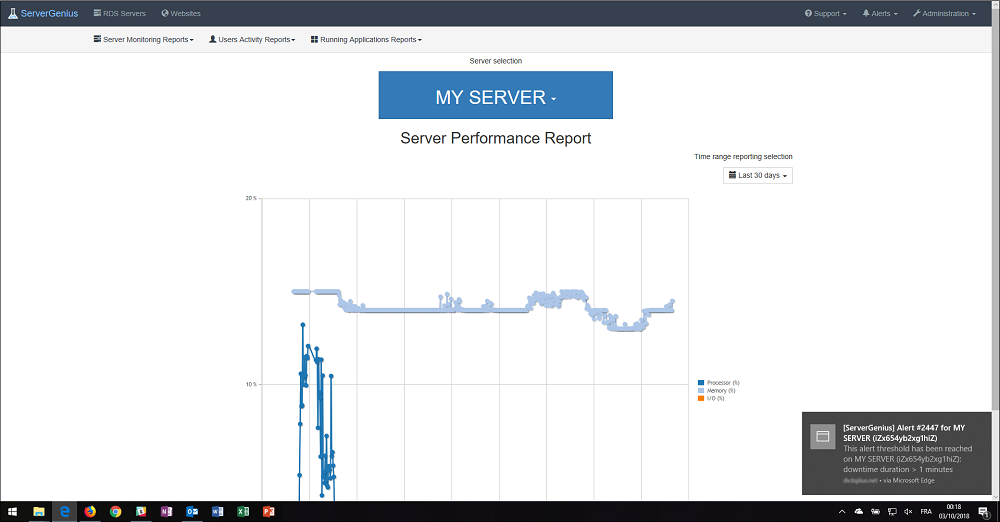
On Firefox, Chrome et Opera, la notification web est affichée au même endroit que les notifications natives :
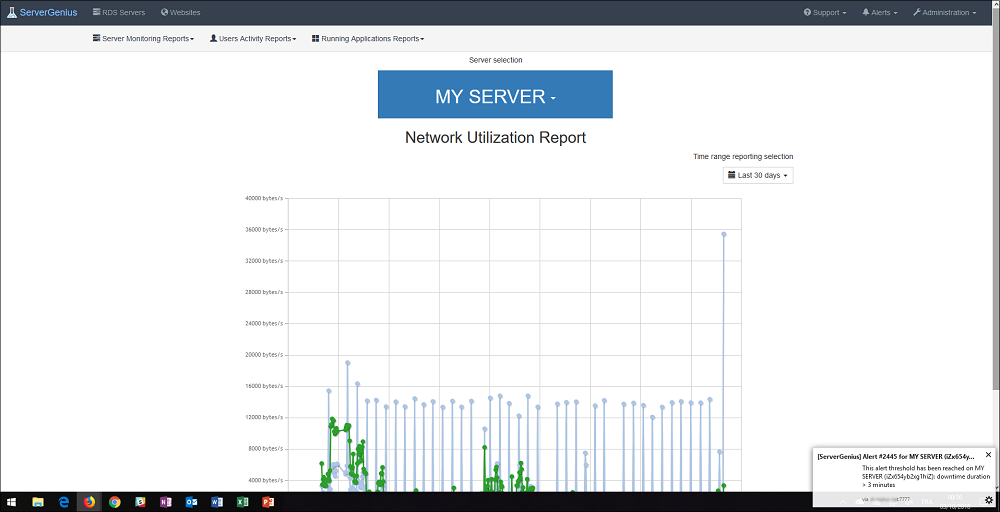
Finally, you can see a list of active and historic alerts by clicking on the “Alerts” tab on the Server Genius web interface, then on the “History” menu item.
Retour en haut
