Installation
Exécuter ServerGenius-Installationsprogramm und dann suivez les étapes d'installation .
Please note that you must run this Setup as an Administrator, but don’t worry, Windows will automatically require it.
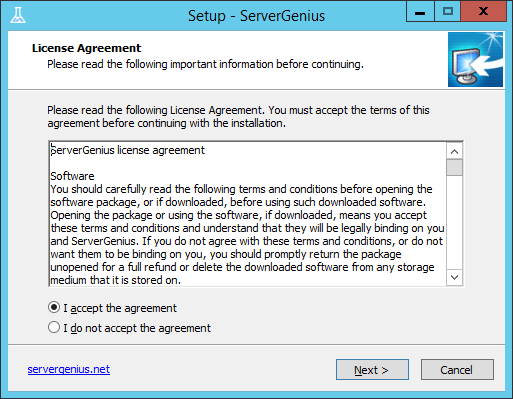
Click on “Next” if you agree to the license.
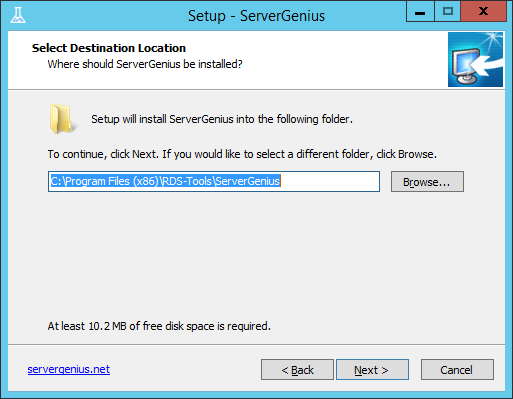
Choose where to install ServerGenius on your computer (we recommend using the default path).
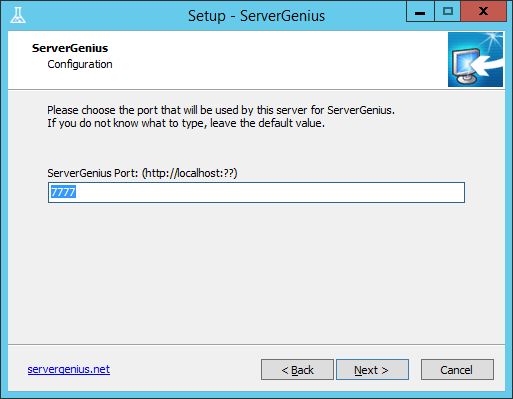
Elija el puerto en el que ServerGenius publicará su interfaz web.
This is the network port on which you will browse to see ServerGenius reports, alerts, administration panel, etc.
If you do not know what to enter, we recommend you to use the default port. You can change it after the installation if you need to.
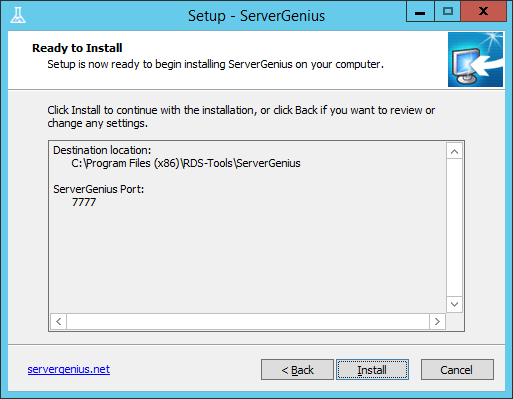
The Setup is now ready to install Server Genius on your computer. Click on “Install” to start the actual installation.
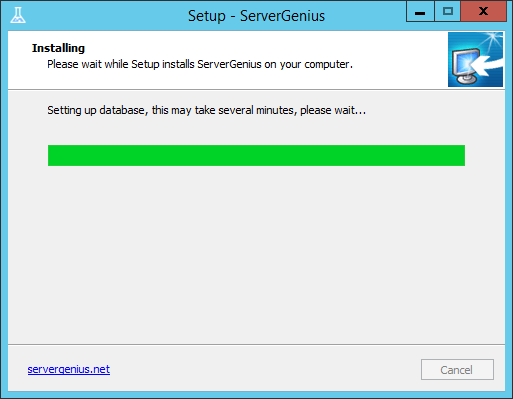
A progress bar is displayed and allows you to follow the installation progress.
Veuillez patienter , da pode levar até alguns minutos para instalar o software completamente.
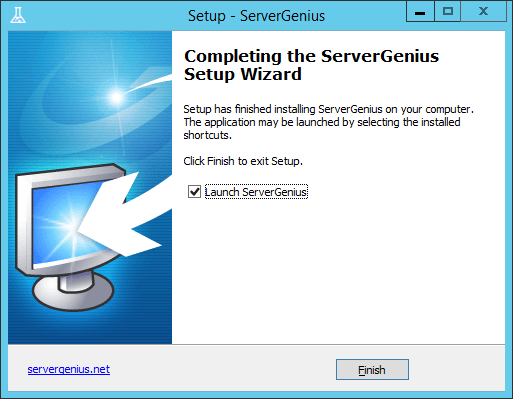
La instalación ha finalizado y ServerGenius ya se está ejecutando en segundo plano en su servidor.
You can now start using ServerGenius by double-clicking on its icon on your Windows desktop:

ou en ouvrant votre navigateur et en accédant à l'adresse de ServerGenius ( http://localhost:7777 by default):
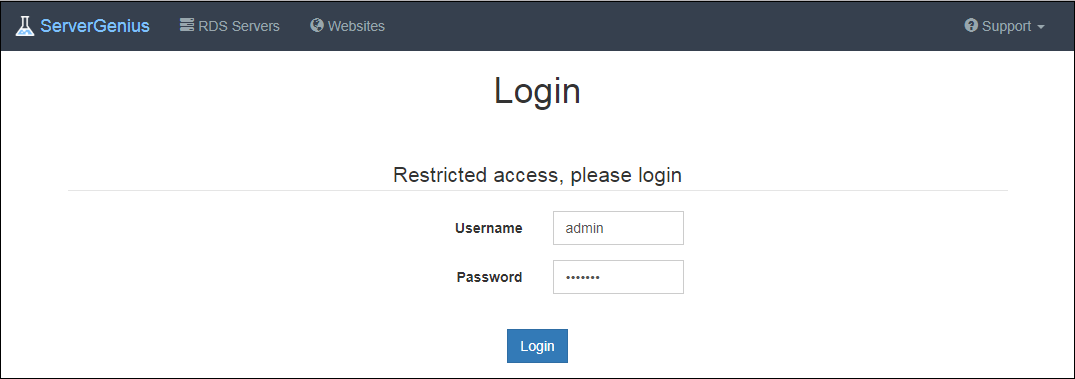
La versión de prueba gratuita tiene todas las funciones durante 2 semanas.

